- STMicroelectronics Community
- STM32 MCUs Software development tools
- STM32CubeMX (MCUs)
- Re: solution: error in stm32cubeMX or (cubeMX insi...
- Subscribe to RSS Feed
- Mark Topic as New
- Mark Topic as Read
- Float this Topic for Current User
- Bookmark
- Subscribe
- Mute
- Printer Friendly Page
solution: error in stm32cubeMX or (cubeMX inside stm32CubeIDE) for add new Firmware or new patch(offline or online)
- Mark as New
- Bookmark
- Subscribe
- Mute
- Subscribe to RSS Feed
- Permalink
- Email to a Friend
- Report Inappropriate Content
2020-04-13 06:36 AM
error: cube firmware cannot be installed into repository.
a file or directory with name same already exist.
The cause of this error = old time add firmware and not remove with stm32cubeIDE or stm32cubeMX.(manually removed or uninstalled stm32cubeIDE / Stm32CubeMX before remove firmware with stm32cubeIDE or stm32cubeMX).
solution:
Note:
1) not need any program mode: administrator.
2) not need any program close and open or pc restart.
------------------
1) if use stm32CubeMX:
- Download any firmware for MCU. (exp: for stm32f4xx need download STM32CubeF4_FW_Vxxx)(for find address go to "ST" site and search "STM32CubeF4" for stm32f4xx & etc.) after download you have a zip file.
- open stm32CubeMX
- click Help -> updater Setting -> copy "Repository Folder" address and in pc go to this address.
- copy zip file into this address and extract here(result: is created a folder with name "STM32Cube_FW_Fx_Vx.x.x")
- delete copy zip file.
- now change mian zip file address on pc to new desired address on pc.(i only change folder name)(folder = folder contains main zip file)
- back to stm32CubeMX
- click Help -> Manage Embedded Software packages
- click "Refresh" button.
- find this firmware installed in MCU subcategory(version == download firmware version)
- click in frame green
- now active "Remove Now" button, click this button.
- after complete remove, again click "Refresh" button.
- click "From Local ..." button, and add main zip file.
- if again error then: Repeat the above steps several times, (specially step: change main zip file address name or move to other drive or folder.
2) if use stm32CubeIDE:
- Download any firmware for MCU. (exp: for stm32f4xx need download STM32CubeF4_FW_Vxxx)(for find address go to "ST" site and search "STM32CubeF4" for stm32f4xx & etc.) after download you have a zip file.
- click window -> preference -> STM32Cube -> firmware update -> copy "Repository Setup" address and in pc go to this address.
- copy zip file into this address and extract here(result: is created a folder with name "STM32Cube_FW_Fx_Vx.x.x")
- delete copy zip file.
- now change mian zip file address on pc to new desired address on pc.(i only change folder name)(folder = folder contains main zip file)
- back to stm32CubeIDE
- click Help -> Manage Embedded Software packages
- click "Refresh" button.
- find this firmware installed in MCU subcategory(version == download firmware version)
- click in frame green
- now active "Remove Now" button, click this button.
- after complete remove, again click "Refresh" button.
- click "From Local ..." button, and add main zip file.
- if again error then: Repeat the above steps several times, (specially step: change main zip file address name or move to other drive or folder.
----------------------------------------------------------
----------------------------------------------------------
if up way not work then for error in install new patch use of this way:
1- download both firmware & patch
2- change name both firmware & patch to new name:
Note: for get new name: 1) connect to network, 2) in "Embedded Software packages manager" select version and click "install now", 3) after show error in error text find new name.
example: for firmware f4 version 1.25.0 and patch f4 version 1.25.2:
after donwload:
firmware name is: en.stm32cubef4_v1-25-0
patch name is: en.patch_cubef4
in error text name is:
for firmware is: stm32cube_fw_f4_v1250
for patch is: stm32cube_fw_f4_v1252
3- after change name copy of firmware & patch and paste to "stm32cubeIDE or cubeMX Repository folder".
4- Now run "Embedded Software packages Manager" and select version and click "install now".
Note: for find folder "Repository" address:
1) in STM32CubeIDE: Window->Pereferences->STM32Cube->Firmware Updater->Respository Setup
2) in STM32CubeMX: Help->Updater Settings->Firmware Respository
pic help:
#STM32CubeIDE #STM32CubeMX #firmware #[Embedded Software packages Manager] #patch
- Labels:
-
Bug-report
-
STM32CubeIDE
-
STM32CubeMX
- Mark as New
- Bookmark
- Subscribe
- Mute
- Subscribe to RSS Feed
- Permalink
- Email to a Friend
- Report Inappropriate Content
2020-11-07 04:40 AM
Thanks @kshin.11
the following step is unclear "now change mian zip file address on pc to new desired address on pc.(i only change folder name)(folder = folder contains main zip file)".
Could you re-write please?
Thanks
Dan
- Mark as New
- Bookmark
- Subscribe
- Mute
- Subscribe to RSS Feed
- Permalink
- Email to a Friend
- Report Inappropriate Content
2020-11-16 08:18 PM
...
- Mark as New
- Bookmark
- Subscribe
- Mute
- Subscribe to RSS Feed
- Permalink
- Email to a Friend
- Report Inappropriate Content
2020-11-18 06:57 AM
if old time in "Embedded software packages manager" use of "From Local..." for install this zip file now need change zip file address. (move zip file or change folder name)
- Mark as New
- Bookmark
- Subscribe
- Mute
- Subscribe to RSS Feed
- Permalink
- Email to a Friend
- Report Inappropriate Content
2020-12-17 09:36 PM
After two days of increasing anger (:pouting_face:) due to continuously failing install a new subversion pack (STM32Cube_FW_F1_V1.8.3) this is what I found: the previous folder (STM32Cube_FW_F1_V1.8.0 ) was rewritten but, unfortunately, without changing the folder's name. This is the reason everything worked OK in the installation's beginning (downloading pack, un-zipping and installing) but failed in the end as the software was looking for the un-existing folder STM32Cube_FW_F1_V1.8.3 . To overcome this issue (until STM solve the problem :sleeping_face: ) I had open "C:\Users\my_user_name\STM32Cube\Repository" , and manually modified the folder's name to STM32Cube_FW_F1_V1.8.3 to match the last installed pack name. And ... magic happened!
- Mark as New
- Bookmark
- Subscribe
- Mute
- Subscribe to RSS Feed
- Permalink
- Email to a Friend
- Report Inappropriate Content
2020-12-18 12:19 AM
Good if issue solved but not convinced about your solution to be honest. I guess updating folder name has solved a file access issue you may have previously for unknown reason.
According my knowledge process is folder name agnostic. Important data is package.xml file on FW pack root. If current most up to date F1 pack:
<?xml version="1.0" encoding="ISO-8859-1" standalone="no"?>
<Package DBVersion="2.0">
<PackDescription Release="FW.F1.1.8.0" Patch="FW.F1.1.8.3">
<Note Release="ReleaseNotes.html" Patch="ReleaseNotes_Patch.html"/>
</PackDescription>
</Package>
- Mark as New
- Bookmark
- Subscribe
- Mute
- Subscribe to RSS Feed
- Permalink
- Email to a Friend
- Report Inappropriate Content
2021-06-15 10:05 AM
ST has updated it via zip files that only show up when you fail a new project.
OKAY. So for those who are having this specific issue: 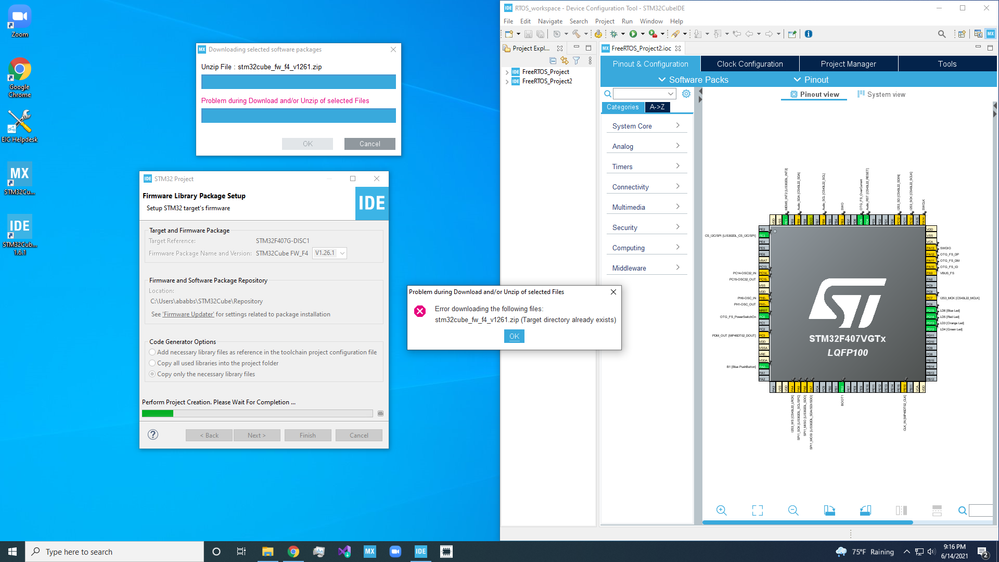
The solution is:
1: Open the widget STMCubeIDE
2: Go to "Window" in top menu and click "preference".
3: Click "STM32Cube"
4: Click "Firmware Updater"
5: Look at where your repository is stored: it looks like this " C:/Users/"username"/STM32Cube/Repository/ "
6: close that page
7: Open your "File Explorer" or the place where you store files
8: You can copy that link from the repository into your local disk or just open the files one by one
9: click users > "your username" > STM32Cube > Repository > >>>
10: you should have two zip files. Open both. if there are copies just say no to replacements
11: done.
12: Open the widget
13: create a new project either by erasing your old one and replacing it with the same name... your choice.
14: run the new project as usual and you should have your drives and cores with no error message.
- Mark as New
- Bookmark
- Subscribe
- Mute
- Subscribe to RSS Feed
- Permalink
- Email to a Friend
- Report Inappropriate Content
2021-06-18 11:02 AM
I had this frustrating issue on Windows 10 Pro. I solved it by creating a new folder for the repository and changed the repository settings to that new folder.
- Window -> Preferences -> STM32Cube -> Firmware Updater
- Click browse
- In the file explorer, create a new folder and then select it
- Click Apply and Close
- Go to Help -> Manage Embedded Software Packages and install the package you need.
Installation should be successful and you should be able to generate code.
- Mark as New
- Bookmark
- Subscribe
- Mute
- Subscribe to RSS Feed
- Permalink
- Email to a Friend
- Report Inappropriate Content
2021-09-13 08:04 AM
can't unzip the files, i click it, and it freezes
- SPI1 with HAL works SPI2 with HAL does not work in STM32CubeMX (MCUs)
- STM32CubeMX code generation dublicated driver files and main.c in STM32CubeMX (MCUs)
- cannot remove adc1 from nucleo-5a5zj ux-device-CDC-ACM example in STM32CubeMX (MCUs)
- STM32CubeIDE code generation error with NUCLEO-STM32H7S3L8 in STM32CubeIDE (MCUs)
- STM32U5xx with custom build setup - code crashes at startup entry in STM32CubeIDE (MCUs)