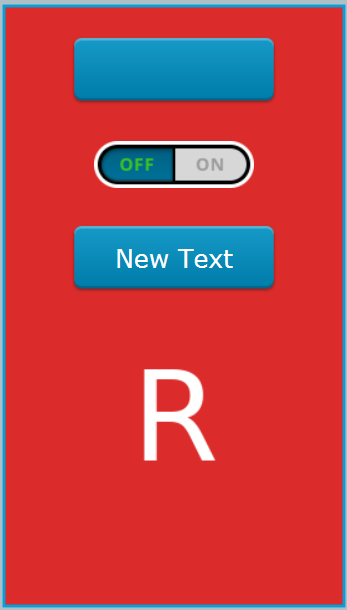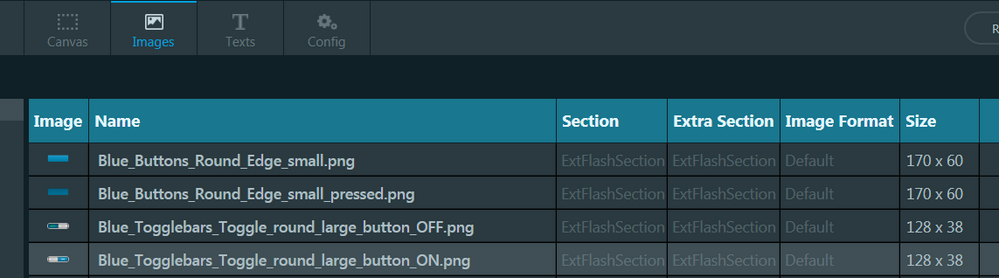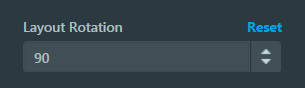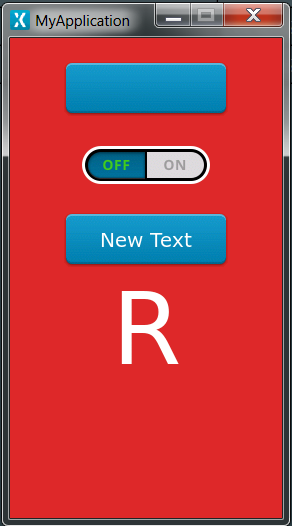- STMicroelectronics Community
- STM32 MCUs
- STM32 MCUs TouchGFX and GUI
- Issues with Portrait Orientation on STM32F746G-Dis...
- Subscribe to RSS Feed
- Mark Topic as New
- Mark Topic as Read
- Float this Topic for Current User
- Bookmark
- Subscribe
- Mute
- Printer Friendly Page
Issues with Portrait Orientation on STM32F746G-Discovery Kit
- Mark as New
- Bookmark
- Subscribe
- Mute
- Subscribe to RSS Feed
- Permalink
- Email to a Friend
- Report Inappropriate Content
2019-12-06 10:29 AM
I have followed the instructions in the following link:
https://touchgfx.zendesk.com/hc/en-us/articles/203563972-Display-Orientation
It gives instructions for portrait orientation for the target (via editing BoardConfiguration.cpp) , Simulator (via via editing the simulator's main.cpp file), and the TouchGFX Designer (via editing the project file).
I believe the instructions are not up-to-date (especially for the Designer).
TouchGFX Designer:
Swapping the Width and Height values in touchgfx project file did not put the Designer in portrait mode. I also needed to change the "DisplayOrientation" to "Portrait" (in the touchgfx project file) :
"LandscapeSkinX": 0,
"LandscapeSkinY": 0,
"PortraitSkinX": 0,
"PortraitSkinY": 0,
"DisplayOrientation": "Portrait"TouchGFX Simulator
The simulator did function correctly in portrait when adding the following to its main.cpp file:
HAL::getInstance()->setDisplayOrientation(ORIENTATION_PORTRAIT);However, items are distorted on the simulator:
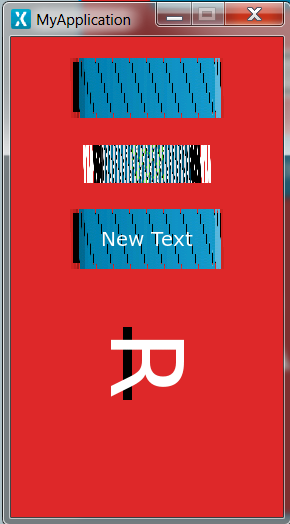
The "R" is an Image widget I added.
The target shows the same thing as the image above (after editing the BoardConfiguration.cpp file).
Is there anything I can do to fix the distortion of the widgets?
Solved! Go to Solution.
- Labels:
-
STM32F7 Series
-
TouchGFX
Accepted Solutions
- Mark as New
- Bookmark
- Subscribe
- Mute
- Subscribe to RSS Feed
- Permalink
- Email to a Friend
- Report Inappropriate Content
2019-12-06 11:09 AM
Further experimenting helped me find an answer to this. Hopefully it will help anyone else that is having issues with Display Orientation.
Go to the Images tab in the Designer:
In the right margin set the Layout Rotation to 90:
And it fixes my issue:
- Mark as New
- Bookmark
- Subscribe
- Mute
- Subscribe to RSS Feed
- Permalink
- Email to a Friend
- Report Inappropriate Content
2019-12-06 11:00 AM
I was able to fix the "R" image by appending ".90" to the image file name prior to adding to the Designer. The article says in the "Switching Dynamically at Runtime" section that this can be done so that the image will be rotated 90 automatically.
- Mark as New
- Bookmark
- Subscribe
- Mute
- Subscribe to RSS Feed
- Permalink
- Email to a Friend
- Report Inappropriate Content
2019-12-06 11:09 AM
Further experimenting helped me find an answer to this. Hopefully it will help anyone else that is having issues with Display Orientation.
Go to the Images tab in the Designer:
In the right margin set the Layout Rotation to 90:
And it fixes my issue:
- Mark as New
- Bookmark
- Subscribe
- Mute
- Subscribe to RSS Feed
- Permalink
- Email to a Friend
- Report Inappropriate Content
2019-12-10 01:58 AM
Nice walkthrough 🙂
With this, do you think it would be possible to switch between landscape and portrait during runtime - using an accelerometer data? This would be interesting to test!
- Mark as New
- Bookmark
- Subscribe
- Mute
- Subscribe to RSS Feed
- Permalink
- Email to a Friend
- Report Inappropriate Content
2019-12-10 07:22 AM
The article I provided in the opening post (https://touchgfx.zendesk.com/hc/en-us/articles/203563972-Display-Orientation) does talk about doing this dynamically. With what I found out about the images needing to be set at 90 at design time, I assume that in order to switch this dynamically, one would need a set of landscape images and a set of portrait images and switch the images for each widget when switching between modes.
when I get some time, I will test it.
- Portrait readBMP24File in STM32 MCUs TouchGFX and GUI
- Touchgfx Landscape to Portrait flickering problem. in STM32 MCUs TouchGFX and GUI
- What is the best way to perform a screen transition? in STM32 MCUs TouchGFX and GUI
- display issue on nucleo AZ2 screen in STM32 MCUs TouchGFX and GUI
- TouchGFX Lined Output on RGB Display in STM32 MCUs TouchGFX and GUI