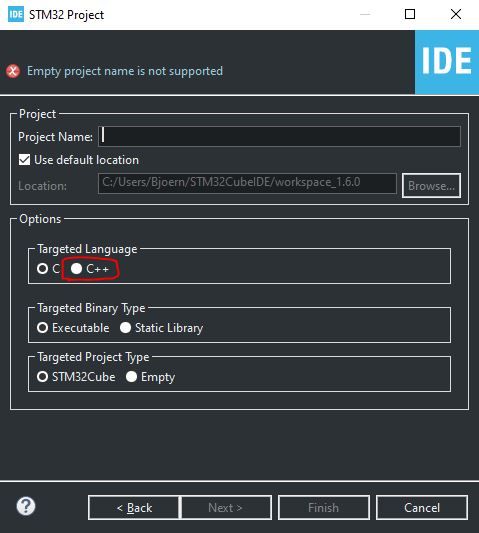- STMicroelectronics Community
- STM32 MCUs Software development tools
- STM32CubeMX (MCUs)
- Re: STM32H747IITx undefined reference to `touchgfx...
- Subscribe to RSS Feed
- Mark Topic as New
- Mark Topic as Read
- Float this Topic for Current User
- Bookmark
- Subscribe
- Mute
- Printer Friendly Page
STM32H747IITx
undefined reference to `touchgfx_init'
its STM32 Cube MX generated code and giving this error.
- Mark as New
- Bookmark
- Subscribe
- Mute
- Subscribe to RSS Feed
- Permalink
- Email to a Friend
- Report Inappropriate Content
2021-02-25 7:28 PM
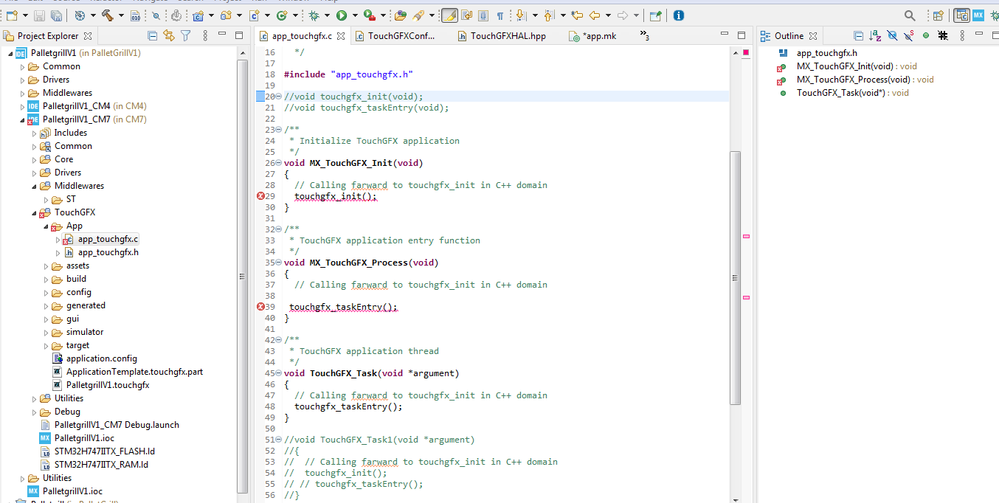
- Labels:
-
STM32CubeIDE
-
STM32CubeMX
- Mark as New
- Bookmark
- Subscribe
- Mute
- Subscribe to RSS Feed
- Permalink
- Email to a Friend
- Report Inappropriate Content
2021-02-25 11:21 PM
Hello @Community member
Could you please share your ioc file to check your case?
Thanks,Khouloud
- Mark as New
- Bookmark
- Subscribe
- Mute
- Subscribe to RSS Feed
- Permalink
- Email to a Friend
- Report Inappropriate Content
2021-02-26 2:41 AM
- Mark as New
- Bookmark
- Subscribe
- Mute
- Subscribe to RSS Feed
- Permalink
- Email to a Friend
- Report Inappropriate Content
2021-03-01 8:11 AM
Hello @Community member
You're right, issue reproduced and it will be fixed.
Thank you for raising this problem to our attention :)
Khouloud
- Mark as New
- Bookmark
- Subscribe
- Mute
- Subscribe to RSS Feed
- Permalink
- Email to a Friend
- Report Inappropriate Content
2021-03-10 7:38 AM
...same here.
Do you know when the update will be out to fix this bug?
Note: If you are select "c++" as target language, the bug is gone...
- Mark as New
- Bookmark
- Subscribe
- Mute
- Subscribe to RSS Feed
- Permalink
- Email to a Friend
- Report Inappropriate Content
2021-03-25 8:59 PM
Do we have a proper work around without selecting c++ as he Target Language?
- Mark as New
- Bookmark
- Subscribe
- Mute
- Subscribe to RSS Feed
- Permalink
- Email to a Friend
- Report Inappropriate Content
2021-03-26 8:08 AM
Fact is TouchGFX usage is requiring C++
- Mark as New
- Bookmark
- Subscribe
- Mute
- Subscribe to RSS Feed
- Permalink
- Email to a Friend
- Report Inappropriate Content
2021-07-19 3:43 AM
BGerb.1 Do you mean we need to reconstruct project from scratch with target language C++. Is there no other way to configure linker? if so please share. I am also facing the same issue: Here is the build:
/../TouchGFX/App/app_touchgfx.c:29: undefined reference to `touchgfx_init'
collect2.exe: error: ld returned 1 exit status
make: *** [makefile:86: TEST_MAX_AI_430.elf] Error 1
"make -j8 all" terminated with exit code 2. Build might be incomplete.
- Mark as New
- Bookmark
- Subscribe
- Mute
- Subscribe to RSS Feed
- Permalink
- Email to a Friend
- Report Inappropriate Content
2021-07-27 2:52 PM
any solution please, I'm facing the same problem.
- Mark as New
- Bookmark
- Subscribe
- Mute
- Subscribe to RSS Feed
- Permalink
- Email to a Friend
- Report Inappropriate Content
2021-08-26 7:43 AM
Same bug here. Here's my notes for the workaround which works great at least until this gets resolved.
Steps needs to be followed in the order below... I've numbered them to help with that.
Step 1: Create a New STM32CubeIDE Project
1) In STM32CubeIDE > File > New > Select Part Number > Next > Set ProjectName > Click Finish
2) Enable SYS > Serial Wire (other configs can be made later)
3) Save and close ProjectName.IOC
4) Build Project (Compiling should be successful!)
Step 2: Add TouchGFX 4.17 to the Project
5) Open ProjectName.IOC > Enable CRC > Software Packs > Select Component > TouchGFX 4.17
6) Expand Software Packs > Enable Graphic Application > *LEAVE ALL TouchGFX SETTINGS TO DEFAULT*
7) Save and close IOC *DO NOT BUILD THE PROJECT *
Step 3: Generate TouchGFX 4.17 Templates
8) Double-click on \TouchGFX\ApplicationTemplate.touchgfx.part
9) Select "Blank UI" > Click red Import button > Click Generate Code > Close Designer using the X
Step 4: Clean & Compile Project
10) Right-click ProjectName > Select "Clean Project"
11) Right-click ProjectName > Select "Build Project" (Compiling should be successful at this stage!)
Step 5: ToughGFX Configurations and Code generation
12) Open ProjectName.IOC > Software Packs > TouchGFX > Set Screen Resolution e.g. 240x240, etc
13) Double-click on \TouchGFX\ApplicationTemplate.touchgfx.part, Click Generate Code > Close Designer using the X
14) Right-click ProjectName > Select "Clean Project"
15) Right-click ProjectName > Select "Build Project" (Compiling should be successful at this stage!)
done!
Note: If Partial Buffer is required and selected in the TouchGFX configs:
16) Move attached "TouchGFX_DataTransfer.h" and "TouchGFX_DataTransfer.c" into the \TouchGFX\target\ folder
17) CLEAN PROJECT and Build Project