- STMicroelectronics Community
- STM32 MCUs Software development tools
- STM32CubeMX (MCUs)
- Re: STM32CubeMX on UHD (4K) display - clock config...
- Subscribe to RSS Feed
- Mark Topic as New
- Mark Topic as Read
- Float this Topic for Current User
- Bookmark
- Subscribe
- Mute
- Printer Friendly Page
STM32CubeMX on UHD (4K) display - clock configuration diagram too small to see
- Mark as New
- Bookmark
- Subscribe
- Mute
- Subscribe to RSS Feed
- Permalink
- Email to a Friend
- Report Inappropriate Content
2016-12-24 12:51 PM
Using STM32CubeMX version 4.18.0 on Windows 10 Pro (build 1607) with an UHD (4K) display results in tiny toolbar icons and a very tiny Clock Configuration diagram. Please see attached screen capture image. Not that this application window is not maximized.
Is there any way to scale these images within the STM32CubeMX application so that I can see them with human eyes?
Additionally, the screen looks the same even when I drag the STM32CubeMX application to a different, lower-resolution monitor.
Any help would be appreciated.
Thanks,
Dale
#stm32cubemxSolved! Go to Solution.
- Labels:
-
STM32CubeMX
- Mark as New
- Bookmark
- Subscribe
- Mute
- Subscribe to RSS Feed
- Permalink
- Email to a Friend
- Report Inappropriate Content
2017-06-27 7:55 AM
Please 'Like' the top-level question here, or 'I also have this problem/question', so the screen/size management issue gets some love from the User Interface/Experience team
Up vote any posts that you find helpful, it shows what's working..
- Mark as New
- Bookmark
- Subscribe
- Mute
- Subscribe to RSS Feed
- Permalink
- Email to a Friend
- Report Inappropriate Content
2017-06-27 8:35 AM
This is really a serious problem. I hope the
CubeMX
team will fix it as soon as possible.- Mark as New
- Bookmark
- Subscribe
- Mute
- Subscribe to RSS Feed
- Permalink
- Email to a Friend
- Report Inappropriate Content
2017-06-27 9:53 AM
Same issue here. I'm on a Dell XPS 15 laptop with a 4k display, switching the display resolution to 1920x1080 does not fix the UI display problems.
- Mark as New
- Bookmark
- Subscribe
- Mute
- Subscribe to RSS Feed
- Permalink
- Email to a Friend
- Report Inappropriate Content
2017-06-27 12:21 PM
Hello,
I will forward your issue to CubeMx team and keep you informed about the taken actions/explanation if needed.
Regards
Imen
Thanks
Imen
- Mark as New
- Bookmark
- Subscribe
- Mute
- Subscribe to RSS Feed
- Permalink
- Email to a Friend
- Report Inappropriate Content
2017-06-27 1:21 PM
It is a systemic issue with the dynamic sizing, it needs refactoring. Something that takes into account System UI settings, font size, screen size, etc.
Up vote any posts that you find helpful, it shows what's working..
- Mark as New
- Bookmark
- Subscribe
- Mute
- Subscribe to RSS Feed
- Permalink
- Email to a Friend
- Report Inappropriate Content
2017-08-04 3:16 PM
I have found a possible solution while searching the interwebs.
https://superuser.com/questions/988379/how-do-i-run-java-apps-upscaled-on-a-high-dpi-display
It is only a partial solution that would mean you will have to disable the DPI scaling for the java binary programs within the Program Files/java/bin directory or Program Files (x86) for non 64 bit versions.
I think the problem relates to the Swing GUI library that I suspect the Cube application uses and Swing as I have found out is not DPI aware. As I am unfamiliar with Swing, I am not sure whether there is a separate scaling property in all the UI elements that it provides. If there is a property then I am sure something can be done to obtain the system scaling in use (for me it is 200%) and apply this scale factor the buggy UI elements.
This is a workaround that will affect every java GUI application.
- Mark as New
- Bookmark
- Subscribe
- Mute
- Subscribe to RSS Feed
- Permalink
- Email to a Friend
- Report Inappropriate Content
2017-08-04 4:46 PM
Imen, it has just over 7 months since you said that you would get back with a response ASAP.

This is a screenshot from my CubeMX application which is currently at 4.22.0. What I and the community would like to know is when this issue will be fixed because while it is usable, it is not optimal.
Is this issue able to be fixed? Is it a problem with the underlying Java libraries? The community would like answers and explanations.
If the problem is within the CubeMX application itself, it should not be difficult to fix I would imagine. If the problem is within the Java UI libraries then this should be communicated.
Are there any plans to open source this application, to place it on GitHub and maybe a few members of the community can pitch in and fix the problem.
Thank you for your time.
- Mark as New
- Bookmark
- Subscribe
- Mute
- Subscribe to RSS Feed
- Permalink
- Email to a Friend
- Report Inappropriate Content
2017-08-10 12:40 PM
Have you tried <CTRL> + Mousewheel to Zoom in or out?
Works on my system
- Mark as New
- Bookmark
- Subscribe
- Mute
- Subscribe to RSS Feed
- Permalink
- Email to a Friend
- Report Inappropriate Content
2017-08-10 8:14 PM
The problem stems from the inability for the Swing API (The Java library that handles the GUI) to properly scale the controls to fit the text. While <CTRL> + Mousewheel does solve the issue to some degree, the individual elements within the clock configurator don't scale properly.
If you look at my post above, you will notice that the dividing lines for the board list don't scale properly to fit the text which makes it difficult to read. I do have a solution which works that is detailed further down. This is a rather drastic approach and consequently affects all java applications.
There might be a way to limit this workaround to just the CubeMX application by making a copy of the javaw.exe application and applying the workaround to just the copy. This copy could then be used to explicitly run the CubeMX software. I have not tried this but if I do go ahead with this and it works I will update my post further down to detail what I did.
- Mark as New
- Bookmark
- Subscribe
- Mute
- Subscribe to RSS Feed
- Permalink
- Email to a Friend
- Report Inappropriate Content
2017-09-16 11:06 AM
This is my workaround on a Windows 10 laptop.
- Right click STM32CubeMX launcher on the desktop and select Properties
- Open 'Compatibility' tab
- Check ''Override high DPI scaling behavior'
- Select 'System' from the combobox and click OK.
Now CubeMX should be lot more readable on a high resolution display.
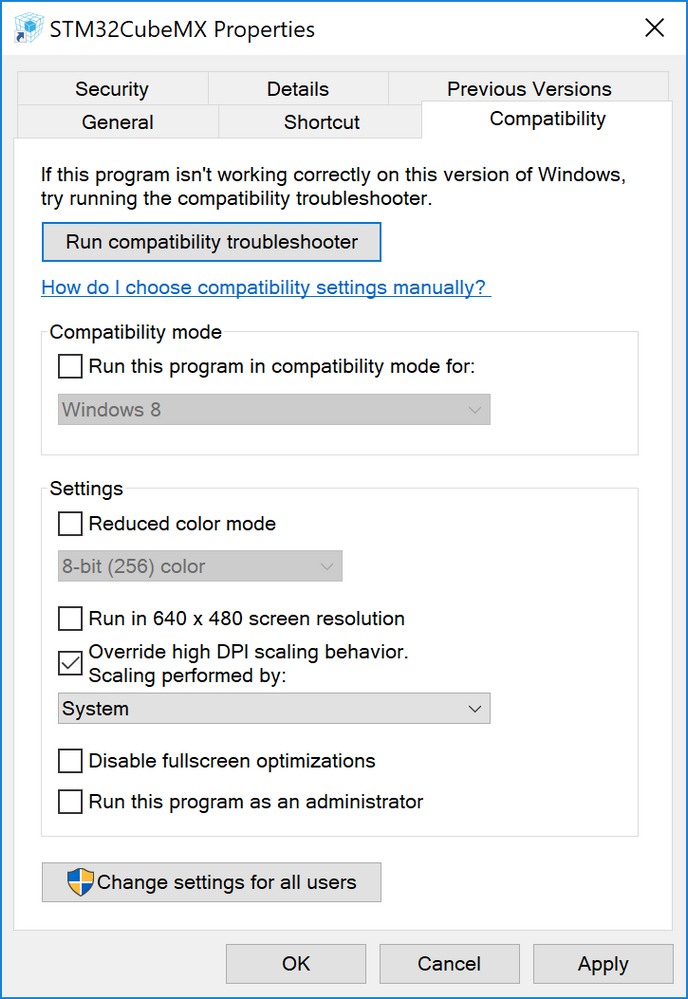
- X-CUBE-SMBUS 2.1.0 Condensed command table config parameter error in STM32CubeMX (MCUs)
- mixed relative and absolute paths in generated project files in STM32CubeMX (MCUs)
- Missing enum values for STOP2_MODE in system_debug_signal_t cause compilation error in STM32CubeMX (MCUs)
- Build Error in STM32H747-DISCO Project with TouchGFX, CubeMX, and FreeRTOS in STM32CubeMX (MCUs)
- STM32N657-DK in STM32CubeMX (MCUs)