- STMicroelectronics Community
- STM32 MCUs Software development tools
- STM32CubeIDE (MCUs)
- increase size of icons in STM32CubeIDE top menu ba...
- Subscribe to RSS Feed
- Mark Topic as New
- Mark Topic as Read
- Float this Topic for Current User
- Bookmark
- Subscribe
- Mute
- Printer Friendly Page
increase size of icons in STM32CubeIDE top menu bar ?
- Mark as New
- Bookmark
- Subscribe
- Mute
- Subscribe to RSS Feed
- Permalink
- Email to a Friend
- Report Inappropriate Content
2020-05-03 2:51 AM - last edited on 2024-10-10 8:16 AM by Andrew Neil
Is there anyway to increase the size of the icons in the top menu bar in the IDE?
I am 70 now and my eyesight needs a wake-up here :)
- Labels:
-
STM32CubeIDE
- Mark as New
- Bookmark
- Subscribe
- Mute
- Subscribe to RSS Feed
- Permalink
- Email to a Friend
- Report Inappropriate Content
2020-05-03 6:09 AM
Not apart from changing the resolution of your screen, or tinkering with the internals, sadly.
- Mark as New
- Bookmark
- Subscribe
- Mute
- Subscribe to RSS Feed
- Permalink
- Email to a Friend
- Report Inappropriate Content
2020-05-03 7:42 AM
Just track down the real program (not the launcher) and override it's DPI scaling.
- Mark as New
- Bookmark
- Subscribe
- Mute
- Subscribe to RSS Feed
- Permalink
- Email to a Friend
- Report Inappropriate Content
2023-04-08 6:27 PM - edited 2023-11-20 9:29 AM
Beside this question like to be slightly outdated I found a neat solution to this issue.
I've the same problem when running STM32CubeIDE (Eclipse 4.23) under Linux on a 4k screen.
It's described here and seems to work: https://askubuntu.com/questions/777411/eclipse-neon-icon-size-in-ubuntu-16-04-hidpi
So I've edited the /usr/share/applications/stm32cubeide.desktop by adding `GDK_DPI_SCALE=0.5 GDK_SCALE=2` to the line beginning with Exec=....
The full line is now
`Exec=GDK_DPI_SCALE=0.5 GDK_SCALE=2 stm32cubeide %F`
The difference:
STM32CubeIDE on a 4k screen without any specific GDK settings
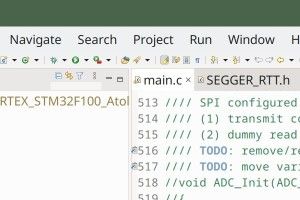
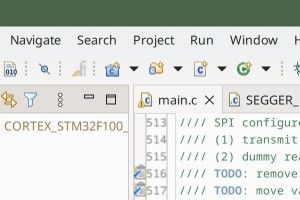
BTW, the often mentioned solution `-Dswt.autoScale=175` or similar does NOT work. It only works on older Eclipse versions (prior 4.8?).
- Mark as New
- Bookmark
- Subscribe
- Mute
- Subscribe to RSS Feed
- Permalink
- Email to a Friend
- Report Inappropriate Content
2024-10-10 8:13 AM
Not sure if this answer already exists, but just hope to help whoever lands on this question in the future. :)
On Windows 11, you can change the properties of the executable file to make the icons bigger.
1. Find your STM32CubeIDE shortcut -> RIGHT CLICK -> Open file location
2. Open the properties of the .exe file
3. Navigate to "Compatibility" on the pop-up
4. Under "Settings", click "Change high DPI settings" button
5. Under High DPI scaling override, check the "Override high DPI scaling behavior." checkbox
6. Select "System" in the drop-down menu
7. Click OK -> Apply
8. Restart the IDE
Hopefully that solved the problem.
- Mark as New
- Bookmark
- Subscribe
- Mute
- Subscribe to RSS Feed
- Permalink
- Email to a Friend
- Report Inappropriate Content
2025-01-28 12:14 PM
My 75 year old eyes Thank You!
- Mark as New
- Bookmark
- Subscribe
- Mute
- Subscribe to RSS Feed
- Permalink
- Email to a Friend
- Report Inappropriate Content
2025-09-09 7:09 AM
Same answer as LUHOUYANG, but in french :
1. Premier click droit sur raccourci STM32CubeIDE dans la barre des tâches, second click droit sur STM32CubeIDE
2. Click sur Propriétés
3. Onglet Compatibilté
4. Click en bas sur "Modifier les paramètres PPP élevés"
5. Cocher la case "Remplacer le comportement de mise à l'échelle PP élevée"
6. Sélectionner "Système" dans le menu déroulant
7. Faire OK
8. Faire Appliquer
9. Fermer STM32CubeIDE, puis relancer.
- STM32CubeIDE code generation error with NUCLEO-STM32H7S3L8 in STM32CubeIDE (MCUs)
- CubeIDE Icon size on Macs in STM32CubeIDE (MCUs)
- NetXDuo and ThreadX : Increasing number of TCP Server response in STM32CubeIDE (MCUs)
- Nucleo-F767ZI MX_Device_HID example regeneration has multiple failures in STM32CubeMX (MCUs)
- Stm32CubeIDE and macOS14.2 in STM32CubeIDE (MCUs)