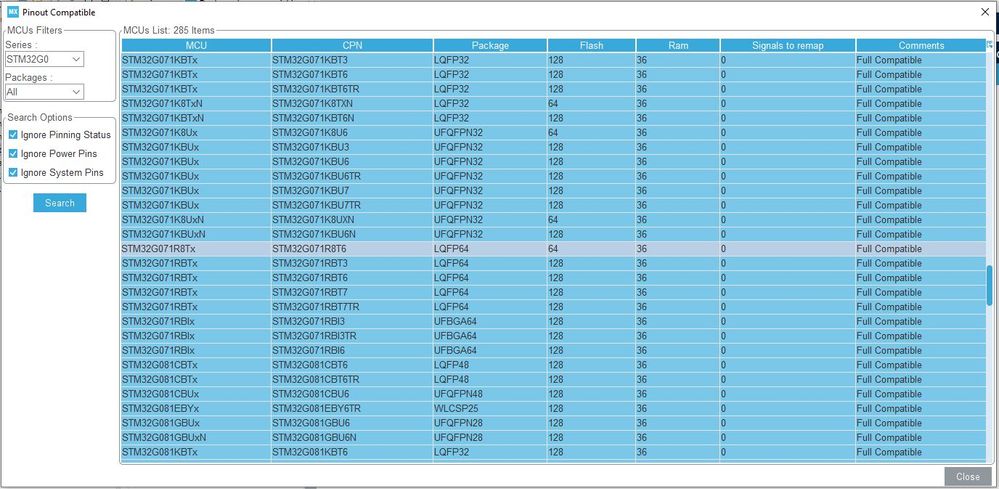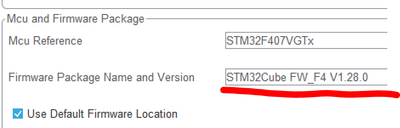- STMicroelectronics Community
- STM32 MCUs Software development tools
- STM32CubeIDE (MCUs)
- Can STM32CubeIDE change a processor within a curre...
- Subscribe to RSS Feed
- Mark Topic as New
- Mark Topic as Read
- Float this Topic for Current User
- Bookmark
- Subscribe
- Mute
- Printer Friendly Page
Can STM32CubeIDE change a processor within a current workspace/project
- Mark as New
- Bookmark
- Subscribe
- Mute
- Subscribe to RSS Feed
- Permalink
- Email to a Friend
- Report Inappropriate Content
2023-12-05 12:18 PM - edited 2023-12-05 12:21 PM
STM32CubeIDE
Version: 1.12.0
We have an older Atollic TrueSTUDIO workspace that we want to migrate to a STM32CubeIDE. The original plan was to take one of our newer STM32CubeIDE projects, change the processor and then import the older source code files. The question we have is that there does no seem to be an easy way to change the processor in STM32CubeIDE, even under the Device Configuration Tool. In Atollic you could go into the project settings and use a pull-down to simply change the processor. Do you have to create a new project and then import the the original code into it to change a processor?
Thanks
Solved! Go to Solution.
Accepted Solutions
- Mark as New
- Bookmark
- Subscribe
- Mute
- Subscribe to RSS Feed
- Permalink
- Email to a Friend
- Report Inappropriate Content
2023-12-05 3:42 PM
In short, this isn't a supported function and there's not really a straightforward way to do so.
There are some things you can do. Load your IOC in STM32CubeMX and list compatible MCUs (in Pinout menu, or Alt+L) and select one and import. This will change the processor and import your settings, but it won't transfer user code.
You can clone the project and then edit the IOC file directly (along with the .project file), although this is not straightforward.
- Mark as New
- Bookmark
- Subscribe
- Mute
- Subscribe to RSS Feed
- Permalink
- Email to a Friend
- Report Inappropriate Content
2023-12-05 1:11 PM
Hello @CharlieMangold
For the migration from the Atollic TrueSTUDIO to STM32CubeIDE, I suggest you to take a look at the UM2578 that could give you some help.
Best Regards.
STTwo-32
To give better visibility on the answered topics, please click on Accept as Solution on the reply which solved your issue or answered your question.
- Mark as New
- Bookmark
- Subscribe
- Mute
- Subscribe to RSS Feed
- Permalink
- Email to a Friend
- Report Inappropriate Content
2023-12-05 1:21 PM
We have migrated several older Atollic projects but it is much easier to take one of our newer STM32CubeIDE projects and change the processor(all the needed drivers/paths are already there.) Is it possible to change to processor or do we have to start all over ?
Thanks
- Mark as New
- Bookmark
- Subscribe
- Mute
- Subscribe to RSS Feed
- Permalink
- Email to a Friend
- Report Inappropriate Content
2023-12-05 3:42 PM
In short, this isn't a supported function and there's not really a straightforward way to do so.
There are some things you can do. Load your IOC in STM32CubeMX and list compatible MCUs (in Pinout menu, or Alt+L) and select one and import. This will change the processor and import your settings, but it won't transfer user code.
You can clone the project and then edit the IOC file directly (along with the .project file), although this is not straightforward.
- Mark as New
- Bookmark
- Subscribe
- Mute
- Subscribe to RSS Feed
- Permalink
- Email to a Friend
- Report Inappropriate Content
2023-12-06 5:33 AM
It seems like in ST's effort to try an simplify starting a project from scratch has made it more difficult creating a new workspace from a very similar one. We like to keep the drivers and code within the same workspace so it is very portable and not dependent on numerous installations/paths. Once we have a proven workspace(with our own pin setup/config) it used to be a simple processor change to begin working on a similar board or changing the processor on a current one. I now have to create/document a new procedure for this process all because ST has locked the Device Configuration Tool into begin a core component of workspace/project maintenance. I can understand using the tool if you need it but locking processor selection into the tool is a mistake for us.
Thanks for all the help.
- Mark as New
- Bookmark
- Subscribe
- Mute
- Subscribe to RSS Feed
- Permalink
- Email to a Friend
- Report Inappropriate Content
2023-12-06 5:45 AM
When you mentioned listing compatible MCU's and importing them, I don't see any way to do that. Listing is no problem but selecting the MCU does not bring up any method of importing it(see image below.)
- Mark as New
- Bookmark
- Subscribe
- Mute
- Subscribe to RSS Feed
- Permalink
- Email to a Friend
- Report Inappropriate Content
2023-12-06 6:26 AM
It will show up in the standalone version of STM32CubeMX, but not the one embedded within STM32CubeIDE.
- Mark as New
- Bookmark
- Subscribe
- Mute
- Subscribe to RSS Feed
- Permalink
- Email to a Friend
- Report Inappropriate Content
2023-12-06 7:52 AM
I'm not trying to move off topic but I decided that I would first see how hard it to open a new workspace and bring the code in. The issue I have is that when creating the new project the Device Configuration Tool loaded some of the drivers into the Driver directory. I can't tell which repository STM32CubeIDE v1.12 pulled the code from. My PC has four different repositories under c:\users\username\STM32Cube\Repository and I suspect it is the latest one which is STM32Cube_FW_G0_V1.6.1.
Is there somewhere in STM32CubeIDE or Device Configuration Tool to tell me where it is getting the driver code?
Thanks
- Mark as New
- Bookmark
- Subscribe
- Mute
- Subscribe to RSS Feed
- Permalink
- Email to a Friend
- Report Inappropriate Content
2023-12-06 9:39 AM
It can be found in the Project tab in STM32CubeMX:
- Mark as New
- Bookmark
- Subscribe
- Mute
- Subscribe to RSS Feed
- Permalink
- Email to a Friend
- Report Inappropriate Content
2023-12-06 11:38 AM
Thanks. I'm going to stick with this method of changing a processor(starting from scratch) as we did try using the standalone STM32CubeMX to modify a working project(created in the IDE) but after saving the modification, the MCU was not changed. It said that was was going to wipe out all the files and directories but they were all still there and the MCU was still the same. I really hope ST makes an easier way to chance the MCU as it is not very straight forward.
Thanks again for all the help.
- Is it possible to debug STM32 code without any hardware (no board, no ST-Link, no QEMU)? in STM32CubeIDE (MCUs)
- External Flash loader problem when compiling with vscode + CMake in STM32CubeIDE for Visual Studio Code (MCUs)
- Cannot start RTOS-aware debug session using J-Link in STM32CubeIDE for Visual Studio Code (MCUs)
- STM32Cubeide 1.19 and CubeMX 6.16 compatibility in STM32CubeIDE (MCUs)
- Feature Request: Keyboard shortcut to move editor to split view in STM32CubeIDE (MCUs)