- STMicroelectronics Community
- Knowledge base
- STM32 MCUs
- How to integrate CMSIS-DSP libraries on a STM32 pr...
- Subscribe to RSS Feed
- Mark as New
- Mark as Read
- Bookmark
- Subscribe
- Email to a Friend
- Printer Friendly Page
- Report Inappropriate Content
How to integrate CMSIS-DSP libraries on a STM32 project
- Subscribe to RSS Feed
- Mark as New
- Mark as Read
- Bookmark
- Subscribe
- Email to a Friend
- Printer Friendly Page
- Report Inappropriate Content
on
2024-06-03
5:00 AM
- edited on
2024-06-24
1:36 AM
by
![]() Laurids_PETERSE
Laurids_PETERSE
Introduction
Since CMSIS V 5.8.0, the CMSIS-DSP libraries are supplied as an individual package. The advantage is to decouple the release cycles of DSP from the CMSIS-Core stuff. As a side-effect, the DSP libraries structure was changed and the steps described in the article: Configuring DSP libraries on STM32CubeIDE cannot be applied.
For that the aim of this article is to describe step by step: How to integrate this new CMSIS-DSP on an STM32 project.
Before you get started, open the ARM.CMSIS.pdsc file in \STM32Cube_FW_xx_Vx.x.x\Drivers\CMSIS folder with notepad to know which CMSIS version is included in the package.
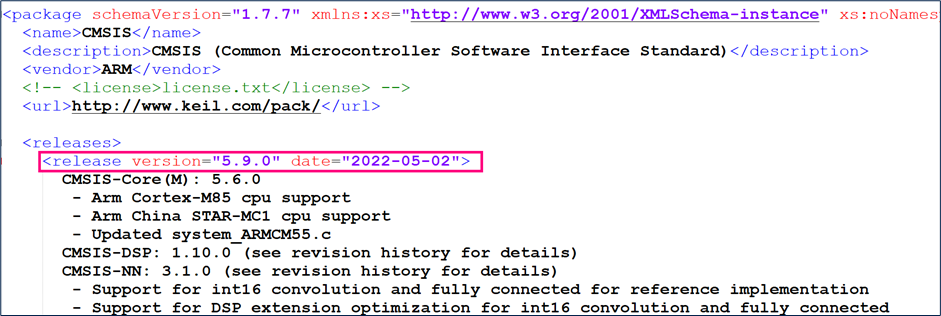
Software prerequisite
The versions used in this tutorial are:
- 1.15.0 for STM32CubeIDE
- 6.11.0 for STM32CubeMX
- 1.28.0 for STM32CubeF4
Step-by-step instructions
The following steps show how to integrate DSP libraries in your project when using STM32CubeIDE toolchain. For this demonstration, an example based on the STM32CubeF4 package version 1.28.0 is used.
1. Create a new project using STM32CubeMX and STM32F429-DISC1 board.

2. After finishing the settings, generate the code with the STM32CubeIDE tool chain and STM32CubeF4 1.28.0
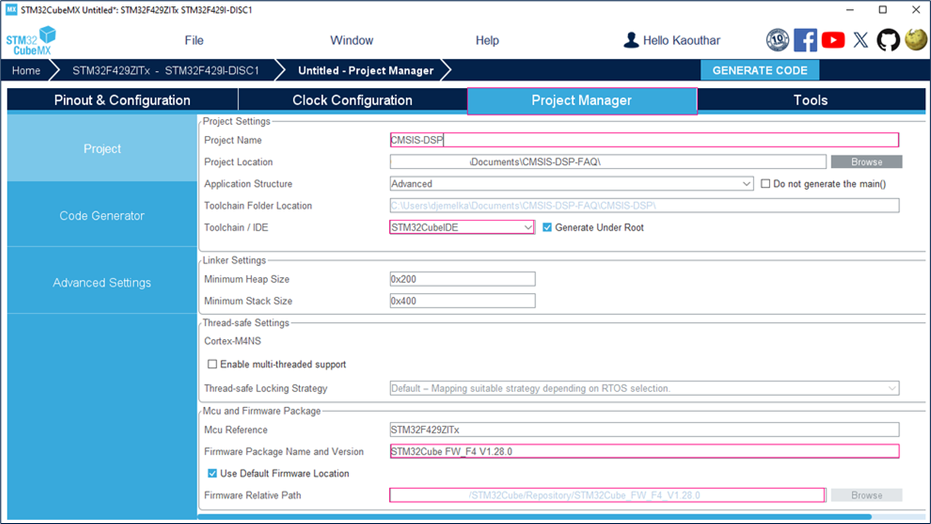
3. In the generated project, create a folder under ..\Drivers named "CMSIS_DSP"
4. Copy these folders in the created folder:
<STM32Cube_Repository>\STM32Cube_FW_F4_V1.28.0\Drivers\CMSIS\DSP\Include
<STM32Cube_Repository>\STM32Cube_FW_F4_V1.28.0\Drivers\CMSIS\DSP\PrivateInclude
<STM32Cube_Repository>\STM32Cube_FW_F4_V1.28.0\Drivers\CMSIS\DSP\Source
5. For this example, only the SupportFunctions are used. For that, open the "Source" folder under "..\Drivers\CMSIS_DSP" and keep only the SupportFunctions (other folders can be removed).

6. Make sure that you have these folders in your project with this structure
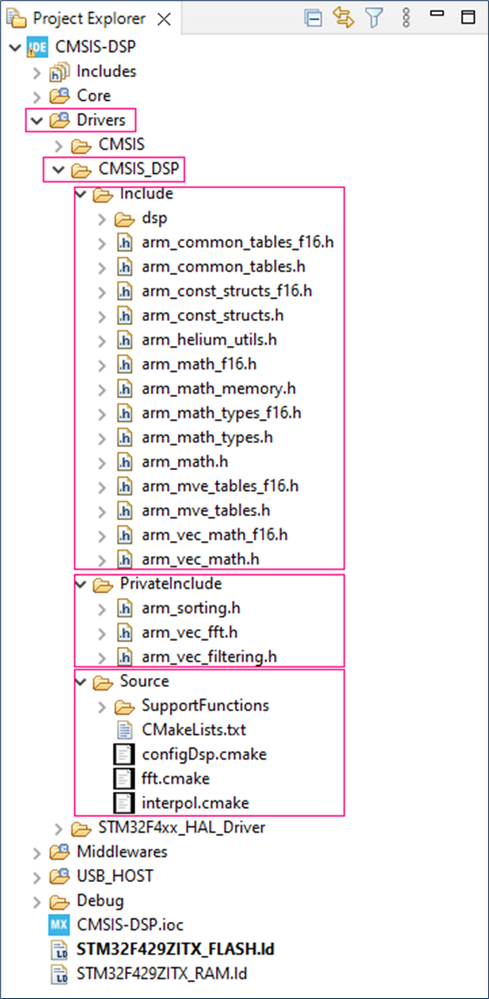
-
Click on [Add] to include the new paths.
-
Add the ../Drivers/CMSIS_DSP/Include path and the ../Drivers/CMSIS_DSP/PrivateInclude path
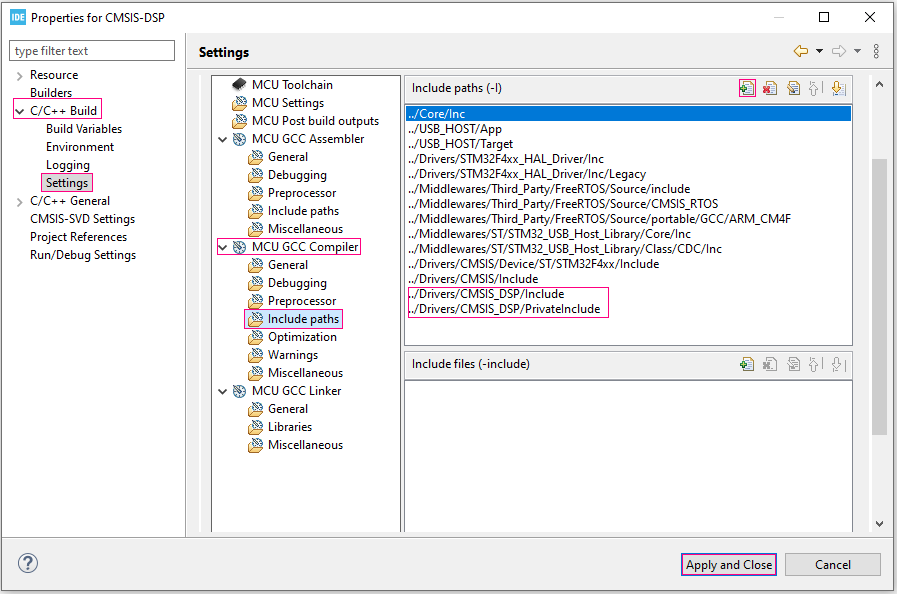
8. Open SupportFunctions.c and SupportFunctionsF16.c files and comment these lines of code:
|
File name |
Source | Comment code lines |
|
SupportFunctions.c |
Drivers\CMSIS_DSP\Source\ SupportFunctions |
|
| SupportFunctionsF16.c |
Drivers\CMSIS_DSP\Source\ SupportFunctions |
|
9. Now, you can use the DSP libraries in your project. For that open main.c and add the required header file "arm_math.h" and declare the used variables:
#include "arm_math.h"
/* USER CODE BEGIN PD */
#define FFT_Length 1024
/* USER CODE END PD */
/* USER CODE BEGIN PV */
float32_t FFT_Input_Q15_f[50];
float32_t aFFT_Input_Q15[50];
/* USER CODE END PV */10. Let us take the example of using the “arm_float_to_q15” function:
/* USER CODE BEGIN 1 */
arm_float_to_q15((float32_t *)&FFT_Input_Q15_f[0], (q15_t *)&aFFT_Input_Q15[0], FFT_Length*2);
/* USER CODE END 1 */
Note:
- If you use the 5.8.0 version of CMSIS or higher, follow the steps shared in this article.
- If you use a version of CMSIS less than 5.8.0, refer to Configuring DSP libraries on STM32CubeIDE - STMicroelectronics Community to add the DSP libraries in your project.
Conclusion
In conclusion, after following the steps outlined in this article, you should be able to add DSP libraries to a STM32 project. If you encounter any issues, we suggest that you create a post in the ST community for further assistance.
- Mark as Read
- Mark as New
- Bookmark
- Permalink
- Email to a Friend
- Report Inappropriate Content
Hello KDJEM.1,
This works on my STM32U5 chip!
Thanks for the tutorial!
Thanks a lot!
BTW,
There are some mistakes in 7.
The path is wrong(but they're correct in the figure)
Click on [Add] to include the new paths.
Add the ../Drivers/CMSIS/CMSIS_DSP/Include path and the ../Drivers/CMSIS/CMSIS_DSP/PrivateInclude path <- Path here is wrong
- Mark as Read
- Mark as New
- Bookmark
- Permalink
- Email to a Friend
- Report Inappropriate Content
Hello @Bruce_nForeTek and welcome to STCommunity :),
Glad to know that this FAQ can help to integrate the DSP library with STM32U5.
Thank you for bringing the step 7 typo to our attention.
The typo is fixed.
Thank you again for the continued feedback; it is much appreciated!
Kaouthar
- Mark as Read
- Mark as New
- Bookmark
- Permalink
- Email to a Friend
- Report Inappropriate Content
Hello @KDJEM.1
if I want to add the whole DSP library do I need to go through every folder and comment out every #include "file.c" in every .c file. This solution doesn't really seem that elegant, isn't there a possibility to add it through the CubeIDE just like its possible for FreeRTOS?
Julian
- Mark as Read
- Mark as New
- Bookmark
- Permalink
- Email to a Friend
- Report Inappropriate Content
I had a project working with the CMSIS 5.8.0 but wanted to update it to use CMSIS 5.9.0. I followed your steps, but things are not working as expected. I get an undefined reference to `arm_fir_init_f32' error when I try to compile, which is the first function I try to use from CMSIS-DSP. To be clear, I removed the arm_cortexm4lf_math library that I used to need. I did not comment anything out of any .c files, so all functions should be available. Do you have any idea what the problem might be? Thank you so much for your advice!
Edit: Since I did not put my DSP folder inside Drivers folder, I had to add DSP folder as Source Location. Then the DSP functions were located, but tons of complaints about multiple definitions. Originally I thought you were commenting out stuff in SupportFunctions.c and SupportFunctionsF16.c because you weren't using those bits, but wow those <foldername>.c and <foldername>F16.c files have to be commented out or deleted in every folder a person keeps in their project! So I did all that and my code compiles, but I am still not all the way there. My filter code that worked with the previous CMSIS-DSP setup (with the arm_cortexm4lf_math library and all) now does not work and causes all kinds of strange behaviours. Still wrestling. Will report back if/when I figure it out.
Further edit: Code was fine, but my filter with 101 coefficients that worked fine before now takes too long for my 1024 half DMA buffer. If I reduce to a filter with 81 coefficients, everything is OK. Surprised that the previous setup for CMSIS-DSP would be faster then the new setup. Other interesting note: the output of my code completely dies (even talk-through, no filter) when I set -Ofast flag.
- Mark as Read
- Mark as New
- Bookmark
- Permalink
- Email to a Friend
- Report Inappropriate Content
Hello @JvdV,
Which error did you get about "arm_fir_init_f32.c"?
If you encounter any issues, we suggest that you create a post in the ST Community for further assistance.
To check the issue could you please share your project when you create a new thread in the community?
Thank you.
Kaouthar
- Mark as Read
- Mark as New
- Bookmark
- Permalink
- Email to a Friend
- Report Inappropriate Content
Hello @KDJEM.1,
I encountered the same issue. The current error code is: undefined reference to arm_rfft_fast_f32. I followed the steps exactly as instructed. May I ask why this is happening? Thank you.
- Mark as Read
- Mark as New
- Bookmark
- Permalink
- Email to a Friend
- Report Inappropriate Content
Hi @tasabao ,
According " arm_rfft_fast_f32" error, you use a FilteringFunctions.
For that, in step 5 keep also a FilteringFunctions Folder.
Note that only the SupportFunctions are used in this FAQ.
Please don't forgot to open FilteringFunctions.c and FilteringFunctionsF16.c and comment and comment all include as descripted in step 8.
Also, I e suggest that you create a post in the ST Community for further assistance.
Thank you.
Kaouthar
- Mark as Read
- Mark as New
- Bookmark
- Permalink
- Email to a Friend
- Report Inappropriate Content
Many thanks for these instruction, however I think I have not been the only person to be a little confused by them and I hope that the following clarification will be helpful to others.
The example given above is not a complete description of how you can gain access to all of the CSMIS-DSP functions in your project. Consider, for example, a project for which you want to use a complex FFT, a power-measurement and some general maths utility functions (sin, cos, tan etc). In that case, and assuming that you are not yet familiar with CSMIS-DSP, you need to start by navigating to your repository and browsing the source code folder, for example, in my setup this location is: "..\Repository\STM32Cube_FW_F4_V1.28.1\Drivers\CMSIS\DSP\Source".
You will find there a bunch of folders with names that should guide you to where your wanted functions live, like this:
In some cases it won't be totally obvious as to which folder contains a function that you want to use. In that case you need to have a poke around inside likely looking folders and hopefully you will soon find what you're after. You can of course use the CMSIS-DSP documentation (which is excellent) and search for your wanted function API to identify where it lives in the distributed file system.
I've highlighted the locations where the examples that I mentioned happen to live:
- BasicMathFunctions & FastMathFunctions for useful maths utilities
- StatisticsFunctions for the power calculation
- TransformFunctions for the FFT
Having identified your wanted folders, copy them into your workspace's Drivers/CMSIS_DSP/Source folder, alongside the SupportFunctions folder that's described earlier in this post.
Now for the crucial and rather odd step that must also be followed: For each and every one of the source folders that have been copied into your workspace (e.g. Dir-1 = TransformFunctions; Dir-2 = FastMathFunctions etc..) you must edit the file pairs such as: (1a) TransformFunctions.c and (1b) TransformFunctionsF16.c; (2a) FastMathFunctions.c and (2b) FastMathFunctionsF16.c to comment out their #inclusion of all source files. If you don't do this you will see hundreds of compiler errors due to multiple definitions of the various functions.
I don't know why the code is distributed in this weird way, but anyway, once you understand what needs to be done it's not hard to get up and running.
One final point to mention: for some of the functions you will need to include the CommonTables source directory. This defines tables used by some functions throughout the library, such as for inverse, square-root and other transcendental function approximations.
- Mark as Read
- Mark as New
- Bookmark
- Permalink
- Email to a Friend
- Report Inappropriate Content
I am trying to import the entire CMSIS-DSP library into my project. I believe I have followed the tutorial example, but I am getting the following errors while I am building the project, multiple definitions of the CMSIS DSP functions.
How can I resolve this issue? Thank you.
- Mark as Read
- Mark as New
- Bookmark
- Permalink
- Email to a Friend
- Report Inappropriate Content
Hi kag_embedded, I recall having this issue also. I made some instructions for my students that may be helpful. I've pasted them in. Good luck!
Adding CMSIS DSP functions to your project
Go to your File Explorer. In the Drivers folder of your project, create a folder called DSP.
Go to C:\Users\your_user_name\STM32Cube\Repository\STM32Cube_FW_F4_V1.28.0\Drivers\CMSIS\DSP
This directory contains the folders shown:
From this directory, copy the Include, PrivateInclude, and Source folders into the DSP folder you created.
Open the C:\DSP Concepts\AWECore ST_EVAL_CortexM4 Release-8.D.2.7\SampleApps\cmsis_dsp\Drivers\DSP\Source directory. Delete any folders that your project does not need. For the remaining folders, delete any functions that your project does not need.
One at a time, open each folder that remains in the DSP/Source folder your project. Each folder contains a file called <foldername>.c, and many also include a file called <foldername>F16.c. For example in DSP/Source/SupportFunctions, the last two files are SupportFunctions.c and SupportFunctionsF16.c. Delete these two functions to avoid multiple declaration errors. Do the same for each folder in the DSP/Source directory.
Go to STM32CubeIDE. In the Project Explorer, right-click on your project name and click on Properties. In C/C++ Build – Settings – MCU GCC Compiler – Include paths, click on the final entry, and then click the green plus. Add the path ../Drivers/DSP/Include. Repeat to include the path ../Drivers/DSP/PrivateInclude. Click Apply and Close.
In your Project Explorer, go to Core/Src and double-click on main.c to open it. To use the CMSIS DSP code, you must add #include "arm_math.h" to the USER CODE Private includes area.
- Mark as Read
- Mark as New
- Bookmark
- Permalink
- Email to a Friend
- Report Inappropriate Content
Thank you. Deleting these files resolved my issue.
- Mark as Read
- Mark as New
- Bookmark
- Permalink
- Email to a Friend
- Report Inappropriate Content
Hello, in the process of importing DSP library, I followed the tutorial steps to delete the relevant files, but in the SupportFunctions folder, I reported the above two errors, how to solve? thank you
- Mark as Read
- Mark as New
- Bookmark
- Permalink
- Email to a Friend
- Report Inappropriate Content
I have not experienced those errors, JACK-LUCK. Maybe check that you added the folders to your project's include paths as shown above, and have #include "arm_math.h"?
- Mark as Read
- Mark as New
- Bookmark
- Permalink
- Email to a Friend
- Report Inappropriate Content
What mcu are you compiling the support_functions that you are having the errors?
- Mark as Read
- Mark as New
- Bookmark
- Permalink
- Email to a Friend
- Report Inappropriate Content
I included the relevant content according to the tutorial, also added #include "arm_math.h", I used STM32N657X0H, please, thank you














