- STMicroelectronics Community
- Product forums
- Power management
- Re: EVALKIT-ROBOT-1 Which comands I must use for r...
- Subscribe to RSS Feed
- Mark Topic as New
- Mark Topic as Read
- Float this Topic for Current User
- Bookmark
- Subscribe
- Mute
- Printer Friendly Page
EVALKIT-ROBOT-1 Which comands I must use for running the motor continuously ?
- Mark as New
- Bookmark
- Subscribe
- Mute
- Subscribe to RSS Feed
- Permalink
- Email to a Friend
- Report Inappropriate Content
2020-10-15 5:13 AM
I tested the kit with Maxxon motor and ST original firmware successfully.
I installed the ST Cube IDe and Programmer. The compile and download works well.
But I cannot run the motor continuously. Which comands I have to use ?
Do you have an example for this EVALKIT-ROBOT-1 ?
Best Regards, Christian Frank
Solved! Go to Solution.
- Labels:
-
Motor Control Hardware
Accepted Solutions
- Mark as New
- Bookmark
- Subscribe
- Mute
- Subscribe to RSS Feed
- Permalink
- Email to a Friend
- Report Inappropriate Content
2020-10-27 3:33 AM
Hello @CFran.3 welcome to the ST Community.
I edited your post for a easier search of similar question in the Community.
The EVALKIT-ROBOT-1 system only implements positioning.
You can find more details on the STSW-ROBOT-1 firmware example preloaded in the board and about possible customization in the user manual UM2711
If I answered your question please "Select as Best" and have a fun with EVALKIT-ROBOT-1 kit ;)
- Mark as New
- Bookmark
- Subscribe
- Mute
- Subscribe to RSS Feed
- Permalink
- Email to a Friend
- Report Inappropriate Content
2020-10-27 3:33 AM
Hello @CFran.3 welcome to the ST Community.
I edited your post for a easier search of similar question in the Community.
The EVALKIT-ROBOT-1 system only implements positioning.
You can find more details on the STSW-ROBOT-1 firmware example preloaded in the board and about possible customization in the user manual UM2711
If I answered your question please "Select as Best" and have a fun with EVALKIT-ROBOT-1 kit ;)
- Mark as New
- Bookmark
- Subscribe
- Mute
- Subscribe to RSS Feed
- Permalink
- Email to a Friend
- Report Inappropriate Content
2020-11-04 12:27 AM
Hello Cristina, I understand, the EVALKIT-ROBOT-1 is designed for motor positioning. Thank you for the link to UM2711.
But I need both, positioning and free running.
Is it a good choice to use the STEVAL-SPIN3202, together with the Maxxon motor, for a free running ?
- Mark as New
- Bookmark
- Subscribe
- Mute
- Subscribe to RSS Feed
- Permalink
- Email to a Friend
- Report Inappropriate Content
2020-11-05 12:15 AM
Hello @CFran.3 ,
sorry but with "The EVALKIT-ROBOT-1 system only implements positioning" I meant the ready-to-use kit "board+motor+firmware".
You can use the board with Maxxon motor for free running but you have to modify the firmware properly.
I suggest to start from STSW-ROBOT-1 firmware example and open the project file (.stmcx file) in the ST Motor control Workbench.
Open the "Drive Management - Drive Settings" from "Firmware Drive Magament" options:
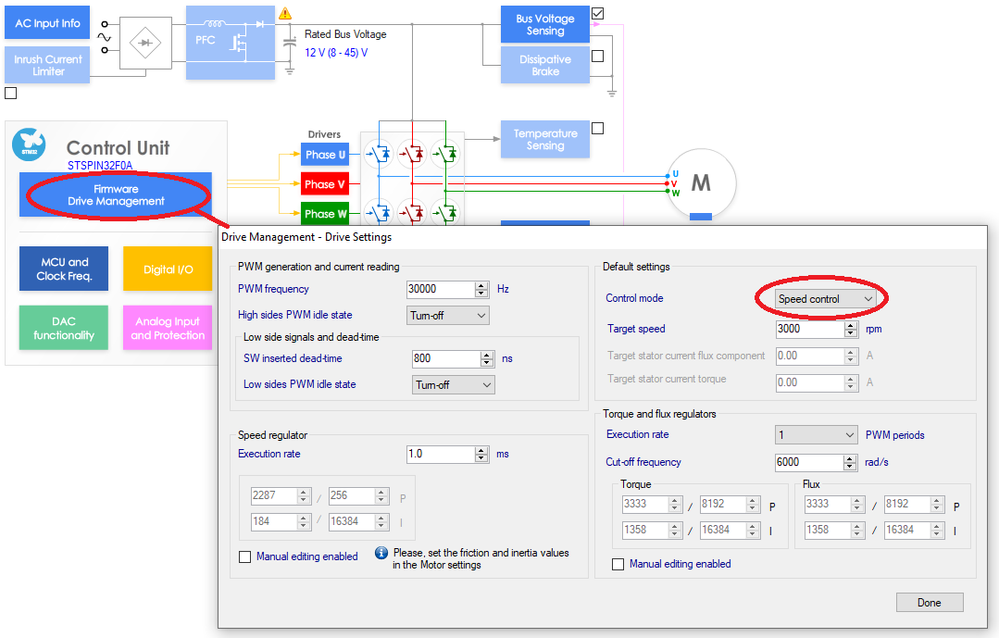
Here you can change the Control mode in "Speed control" and set the others application parameters according your requirements.
You can customize your application and save the project by clicking on the Save button.
This is the configuration file of parameters used and generate the code by clicking on "Generation" button.
In the generation windows you can set more parameters and after create the custom folder with your library code.
You can find more details on the UM2168 Using STM32 motor control workbench with STSPIN32F0 and STSPIN32F0A
- Help Needed: STM32H750 ADC1 PA0 Not Reading Continuously in STM32 MCUs Products
- ADC in continuous mode with DMA stops instead of running indefinitely in STM32 MCUs Products
- STM32WB55 - Continuous running tasks negatively affect BLE and cause BLE to not work properly. in STM32 MCUs Wireless
- How to access the System Bootloader on Nucleo F411RE using software RESET? in STM32 MCUs Products
- How to implement PLL in STM32? in STM32 MCUs Motor control