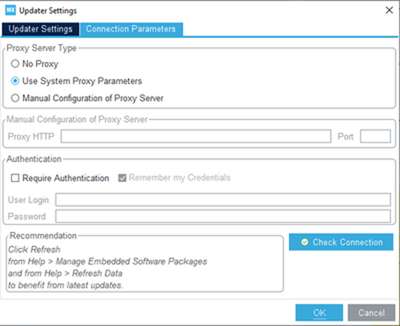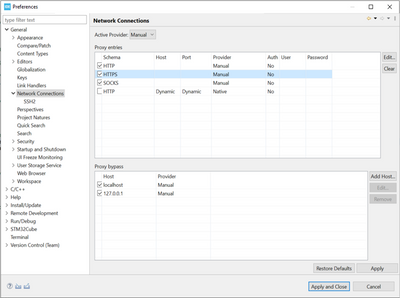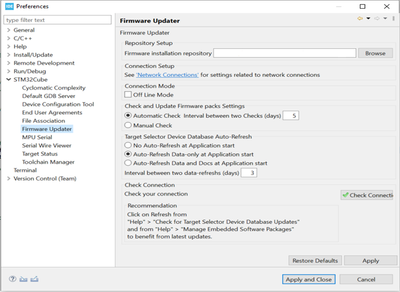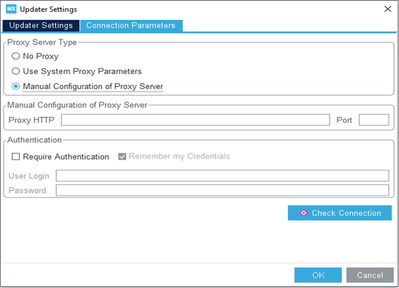- STMicroelectronics Community
- Knowledge base
- STM32 MCUs
- How to set the network connection parameters for S...
- Subscribe to RSS Feed
- Mark as New
- Mark as Read
- Bookmark
- Subscribe
- Email to a Friend
- Printer Friendly Page
- Report Inappropriate Content
How to set the network connection parameters for STM32CubeIDE and STM32CubeMX
- Subscribe to RSS Feed
- Mark as New
- Mark as Read
- Bookmark
- Subscribe
- Email to a Friend
- Printer Friendly Page
- Report Inappropriate Content
on
2023-09-27
1:51 AM
- edited on
2023-09-27
1:52 AM
by
![]() Laurids_PETERSE
Laurids_PETERSE
After updating or installing STM32CubeIDE 1.13.x or STM32CubeMX 6.9.x, you will be asked to connect to your STMicroelectronics account to download the packages. That is why you need to choose one of the following types of proxy server.
Use System Proxy Parameters for STM32CubeMX
On Windows, proxy parameters are retrieved from the PC's system settings.
Deselect “Require Authentication" if the proxy server is used without a login or password configuration.
Manual Configuration of Proxy server
Enter the proxy server http address and port number. Enter login/password information or deselect “Require Authentication” if a proxy server is used without a login or password configuration.
Therefore, if your machine is connected to the internet via a proxy, you need to set the correct connection parameters to establish the link to the server.
Connection parameters for STM32CubeIDE:
Go to [Window]>[Preferences]>[General]>Network connections]
Change [Active provider] to Manual.
Update the proxy entries for HTTP and HTTPS with specific HOST, Port, User, and Password using the [Edit...] button.
Got to [Window]>[Preferences]>[STM32Cube]>[Firmware Updater] and click on the "Check connection" button.
For more details, check the STM32CubeIDE user manual UM2609 section 1.5.3 Preferences - Network proxy settings.
Connection parameters for STM32CubeMX:
Go to [Help]>[Updater Settings]>[Connection Parameters]
Set the proxy HTTP and the port Number
Enter the login/Password information or deselect "Require Authentication" if needed.
Click on the "Check Connection" button to verify the connection is active. A green box is displayed to confirm the connection is properly working.
For more details, check the STM32CubeMX user manual UM1718 section 3.4.1 Running STM32CubeMX behind a proxy server.
These steps should enable you to log in to your myST account in tools and download the requested package.
If the proxy settings have not solved the problem, try to contact your company's IT support. Perhaps you need a specific access right (if you are using the tools in a company with a specific network connection).
Install packages while offline
It is possible to install the package offline. For this purpose, you need to download the pack from the web site st.com.
For STM32CubeMX:
In the Home view click on the "Install/Remove" button.
Click on the "From Local" button.
Navigate to the firmware download file.
Then follow the installation instructions.
For STM32CubeIDE:
Go to [Help]>[Manage Embedded Software Package].
Follow the same steps as for STM32CubeMX from step b.
For more information check STM32CubeMX user manual UM1718 section 3.4.3 Installing STM32 MCU packages.
This action is required in the following cases:
• It is impossible to access the internet, but the integrated software is available locally on the computer.
• The embedded software is not public and therefore not available on the internet. For such packages, the STM32CubeMX cannot detect and offer updates.
- Mark as Read
- Mark as New
- Bookmark
- Permalink
- Email to a Friend
- Report Inappropriate Content
Does not work for me. Even when my check network indicates a good connection (I assume that is what the green checkmark means), when I login or try to download SW, nothing happens. No error message, nothing
- Mark as Read
- Mark as New
- Bookmark
- Permalink
- Email to a Friend
- Report Inappropriate Content
Thanks for posting this I was facing the same issue but thanks to your post my issues have been resolved.