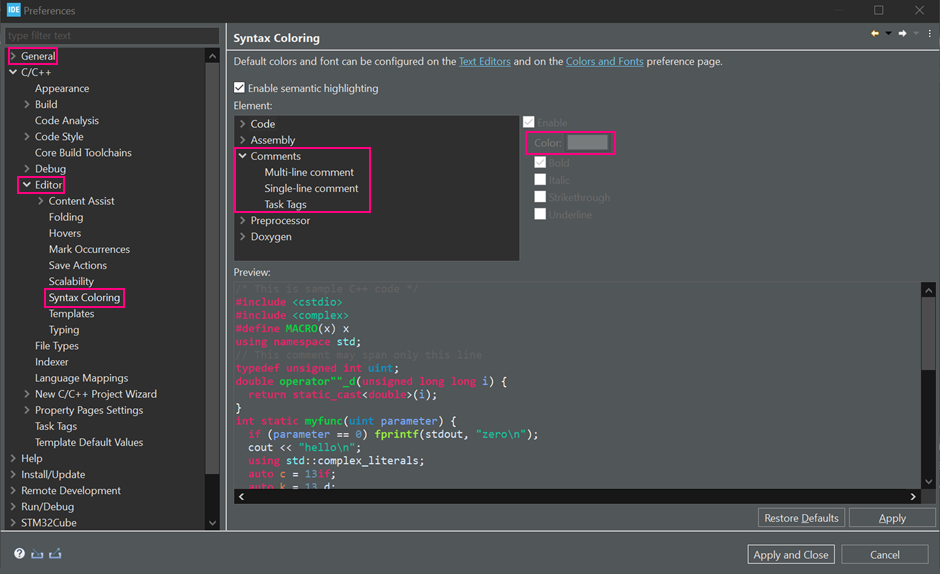- STMicroelectronics Community
- Knowledge base
- STM32 MCUs
- How to change STM32CubeIDE to dark theme
- Subscribe to RSS Feed
- Mark as New
- Mark as Read
- Bookmark
- Subscribe
- Email to a Friend
- Printer Friendly Page
- Report Inappropriate Content
How to change STM32CubeIDE to dark theme
- Subscribe to RSS Feed
- Mark as New
- Mark as Read
- Bookmark
- Subscribe
- Email to a Friend
- Printer Friendly Page
- Report Inappropriate Content
on
2022-10-20
8:10 AM
- edited on
2024-06-18
1:05 AM
by
![]() Laurids_PETERSE
Laurids_PETERSE
If you want a customized interface to work on your projects, you can try the alternatives offered by the STM32CubeIDE to personalize the appearance of your files.
To change the default settings to give it a personal touch, follow the steps below.
Create your project as usual > click on Window > Preferences > General > Appearance > Theme > Choose between “Classic/ Dark / Light / System” themes
As you can see, if you want to, you can also change the settings for the color and font theme and, if you like round tabs, just activate the checkbox.
Notice that a warning appears when you change the theme settings, asking you to restart the program so your changes can take full effect.
Click apply, and let the program restart itself, as you will see in the next steps.
After that, you will have your STM32CubeIDE running in a dark theme mode.
With a few steps more, you can enjoy your new customized workspace.
As you can see, after the restart, some lines are not highlighted as they were in the light theme.
You can change these settings going to Window > Preferences > General > Editors > Text Editors > Annotations.
Select the annotation types that you would like to change (“Search” was used as an example) and choose the color that fits you better.
To change the compiler background colors, if you wish, go to Window > Preferences > C/C++ > Build > Console
To finalize, you can also change the comment lines color going to Window > Preferences > C/C++ > Editor > Syntax Coloring > Comments
In the same path, you can change the color of other regions of your project–such as structs, typedefs, macros etc., in the “Code” option, as follows.
Hope you enjoy your new STM32CubeIDE personalized interface!
- Mark as Read
- Mark as New
- Bookmark
- Permalink
- Email to a Friend
- Report Inappropriate Content
Thank you for sharing.
- Mark as Read
- Mark as New
- Bookmark
- Permalink
- Email to a Friend
- Report Inappropriate Content
Thank you very much.
- Mark as Read
- Mark as New
- Bookmark
- Permalink
- Email to a Friend
- Report Inappropriate Content
can set: Dark-Reduced Palette onli for main.c or othe .c files ; separately from each other - together these files have a different color - this appeared after the update
STM32CubeIDE
Version: 1.12.1
Build: 16088_20230420_1057 (UTC)
- Mark as Read
- Mark as New
- Bookmark
- Permalink
- Email to a Friend
- Report Inappropriate Content
STM32CubeIDE 1.16.1 (macOS)
Click on STM32CubeIDE >> Settings >> General >> Appearance, then select Dark Theme