- STMicroelectronics Community
- MEMS and sensors
- MEMS (sensors)
- Re: Problems with the VL53L1X GUI´s installation.
- Subscribe to RSS Feed
- Mark Topic as New
- Mark Topic as Read
- Float this Topic for Current User
- Bookmark
- Subscribe
- Mute
- Printer Friendly Page
Problems with the VL53L1X GUI´s installation.
- Mark as New
- Bookmark
- Subscribe
- Mute
- Subscribe to RSS Feed
- Permalink
- Email to a Friend
- Report Inappropriate Content
2018-04-09 02:11 AM
Hi friends,
I have trying to install the VL53L1X GUI software in my desktop station but I cann´t do it because it shows me the next message:
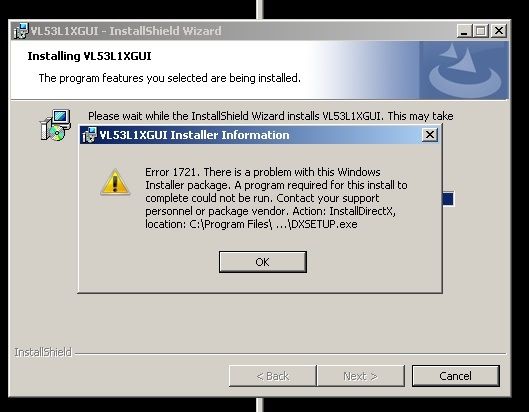
My OS is (windows 7 - 64 bits):
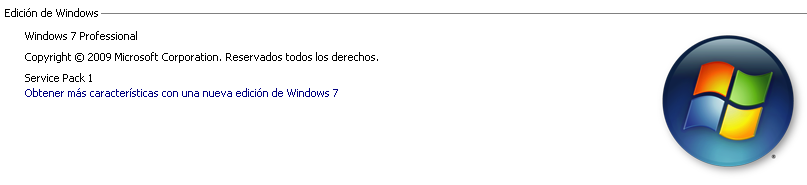
I have also tried to install the program in another computers (Windows 10 - 64 bits) but the problem remains.
Does anyone have this problem?
Thanks and best regards.
Jesus
- Mark as New
- Bookmark
- Subscribe
- Mute
- Subscribe to RSS Feed
- Permalink
- Email to a Friend
- Report Inappropriate Content
2018-04-09 05:04 AM
So have you tried installing DirectX?
Up vote any posts that you find helpful, it shows what's working..
- Mark as New
- Bookmark
- Subscribe
- Mute
- Subscribe to RSS Feed
- Permalink
- Email to a Friend
- Report Inappropriate Content
2018-04-09 06:22 AM
Hi Clive,
Sure. If I run the program DxDiag it shows this form:
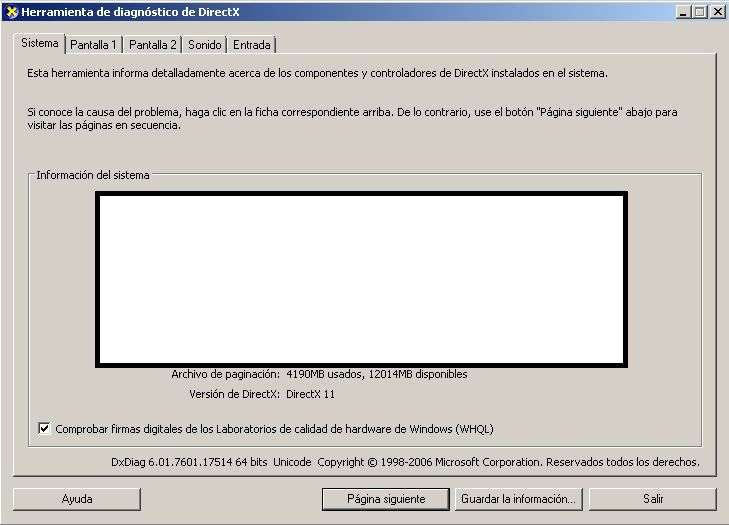
I?ve got the version 11.
Are there any special requeriments for the VL53L1X GUI?
I have installed other ST?s GUI for other sensors but I have never seen this failure.
Thanks for your response.
Best regards.
Jesus
- Mark as New
- Bookmark
- Subscribe
- Mute
- Subscribe to RSS Feed
- Permalink
- Email to a Friend
- Report Inappropriate Content
2018-04-09 10:01 AM
Hi ,
I have run the ''VL53L1X_Setup.exe'' as administrator, the installation has finished succesfully. During the installation I have installed the DirectX (the version 10),
The VL53L1X GUI is installed but doesn?t work. Every time I run the program it shows the next dialog:

Can the VL53L1X GUI with the directx version 11?
- Mark as New
- Bookmark
- Subscribe
- Mute
- Subscribe to RSS Feed
- Permalink
- Email to a Friend
- Report Inappropriate Content
2018-04-09 06:50 PM
Also have the same issue.
- Mark as New
- Bookmark
- Subscribe
- Mute
- Subscribe to RSS Feed
- Permalink
- Email to a Friend
- Report Inappropriate Content
2018-04-10 01:42 AM
Hi Lachlan,
I have installed the VL53L1X GUI in Windows 10 (with the directX version 12) --> the application works.
Windows 7 + DirectX ver. 11 --> doesn´t work.
This is my experience.
Best regards.
Jesus
- Mark as New
- Bookmark
- Subscribe
- Mute
- Subscribe to RSS Feed
- Permalink
- Email to a Friend
- Report Inappropriate Content
2018-05-29 07:36 PM
I had the same problem , it can be solved by changing the installation path from ''c'' to another one, for example desk ''d''.
but i have a new problem:
When i connected the F401RE+53L1A1 evaluation board to PC and run VL53L1X_GUI, i got the following message:
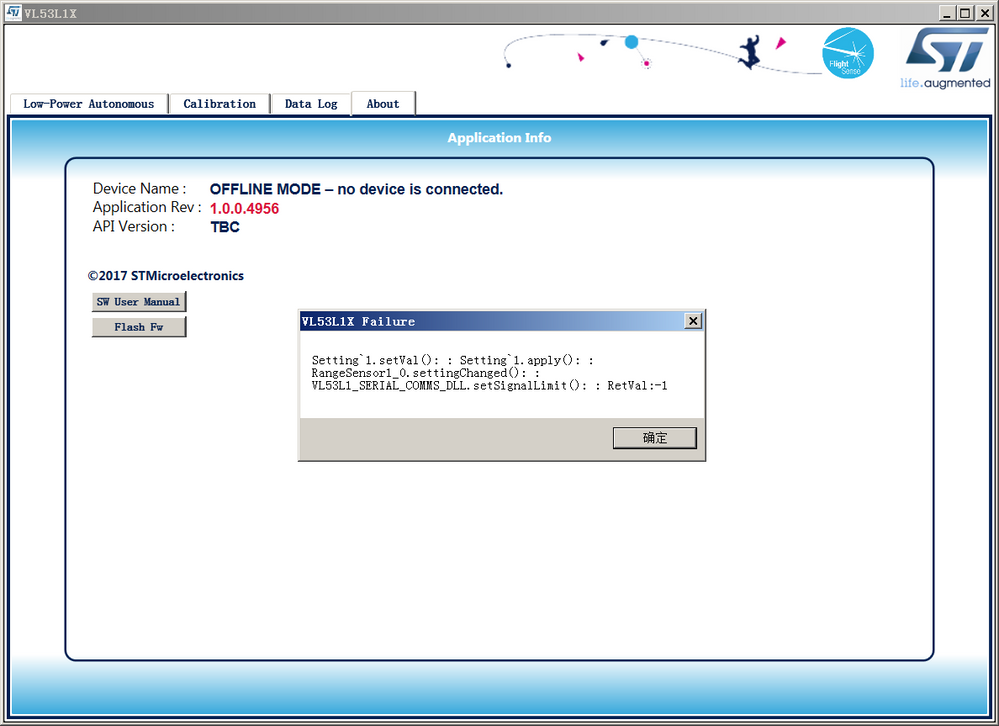
so i could not do the Cal Ref Spads calibration and range measurement as well.
Any one know what to do next?
- Mark as New
- Bookmark
- Subscribe
- Mute
- Subscribe to RSS Feed
- Permalink
- Email to a Friend
- Report Inappropriate Content
2018-06-07 07:15 AM
This is a Microsoft issue.
Here below the answer from Microsoft, but please first ensure that you are administrator:
would suggest you to try the methods below and check if it helps:
Method 1: Restart Windows Installer service
Restart the windows Installer service by following the steps below and check if it help:
1. Press Windows key + R to open the run command.
2. Type services.msc and press enter.
3. Right click on 'windows installer' and stop the service.
4. Right click again and start the service and try to install the program.
Method 2: Run the fix it tool
Download and run the fix it tool from the link below and check.
https://support.microsoft.com/en-us/mats/program_install_and_uninstall?ppud=4&wa=wsignin1.0
(Applies to Windows 10)Method 3: Install in compatibility mode
In order to identify if this is an incompatibility related issue, I would suggest you to try the steps below to install the program in compatibility mode by following the steps below and check if it helps.
1. Right-click on the setup file of the program and select 'Properties'.
2. Select 'Compatibility' Tab.
3. Place a check mark next to 'Run this program in Compatibility mode' and select Windows 8 from the drop down list.
4. Let the program install and then check the functionality
If this or any post solves your issue, please mark them as 'Accept as Solution' It really helps. And if you notice anything wrong do not hesitate to 'Report Inappropriate Content'. Someone will review it.
- Mark as New
- Bookmark
- Subscribe
- Mute
- Subscribe to RSS Feed
- Permalink
- Email to a Friend
- Report Inappropriate Content
2018-06-08 02:56 AM
Hi John,
Thank a lot! I´ll follow your instructions.
- Problems with initialization of VL53L1X in Imaging (sensors)
- Linux Start Guide for ST BrightSense - Errors on RPi5 in Imaging (sensors)
- Problem with the new VL53L1X in Imaging (sensors)
- What is the best way to put the MCU to sleep mode after taking one shot measurement with VL53L1X? in Imaging (sensors)
- VL53L1X problem with write value to register in Imaging (sensors)