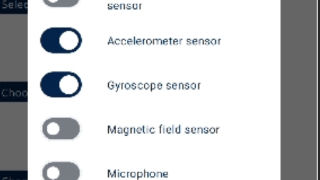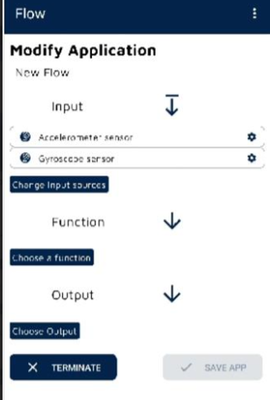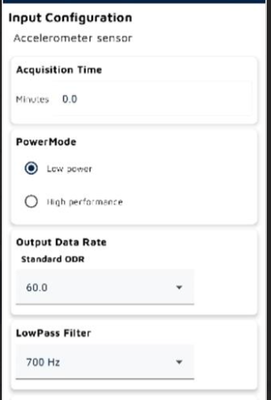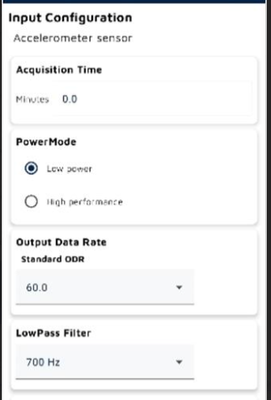- STMicroelectronics Community
- MEMS and sensors
- MEMS (sensors)
- Change ODR in Sensor Tile Box PRO
- Subscribe to RSS Feed
- Mark Topic as New
- Mark Topic as Read
- Float this Topic for Current User
- Bookmark
- Subscribe
- Mute
- Printer Friendly Page
Change ODR in Sensor Tile Box PRO
- Mark as New
- Bookmark
- Subscribe
- Mute
- Subscribe to RSS Feed
- Permalink
- Email to a Friend
- Report Inappropriate Content
2023-11-10 6:51 AM
Hello,
I'm working with MKBOXPRO and I'm using the Entry/Expert Firmware to send to my app via bluetooth accelerations and gyro speeds. I think default ODR is 60 Hz for both datas.
How can I modify ODR and increase it?
In case there isn't a way to do it wiithout coding which files of which fimrware I have to modify?
Thanks, best regards.C
Claudio De Checchi
Solved! Go to Solution.
Accepted Solutions
- Mark as New
- Bookmark
- Subscribe
- Mute
- Subscribe to RSS Feed
- Permalink
- Email to a Friend
- Report Inappropriate Content
2023-11-17 1:28 AM
Hi @Claud_IAC ,
Please, refer to the user manual for more details.
For your application to have 60Hz both for ODR gyro and XL you can follow these steps:
After connecting to the board, click on FLOW -> Expert view -> New app
Then click on Select Input and follow these screenshoots:
Finally, click on the gear (near the label Accelerometer and Gyroscope) for each sensor to change the ODR:
Select output as STREAM TO BLUETHOOT
At the end save this flow and click the arrow near the flow name to load the flow on the board:
Come back to the first page with all the boards available and reconnect your board to see the outputs on plot data.
- Mark as New
- Bookmark
- Subscribe
- Mute
- Subscribe to RSS Feed
- Permalink
- Email to a Friend
- Report Inappropriate Content
2023-11-17 1:28 AM
Hi @Claud_IAC ,
Please, refer to the user manual for more details.
For your application to have 60Hz both for ODR gyro and XL you can follow these steps:
After connecting to the board, click on FLOW -> Expert view -> New app
Then click on Select Input and follow these screenshoots:
Finally, click on the gear (near the label Accelerometer and Gyroscope) for each sensor to change the ODR:
Select output as STREAM TO BLUETHOOT
At the end save this flow and click the arrow near the flow name to load the flow on the board:
Come back to the first page with all the boards available and reconnect your board to see the outputs on plot data.
- LSM6DSOX: How to set multiple decision tree checking in FSM in MEMS (sensors)
- STHS34PF80 – Data remains constant, TOBJECT = -48 in MEMS (sensors)
- Tilt angle on a bicycle using ISM330BX in MEMS (sensors)
- Magnetometer Offset Cancellation in MEMS (sensors)
- VL53L7CX - Resetting sensor(s) without power cycling after they have initialized with ULD init() in Imaging (sensors)