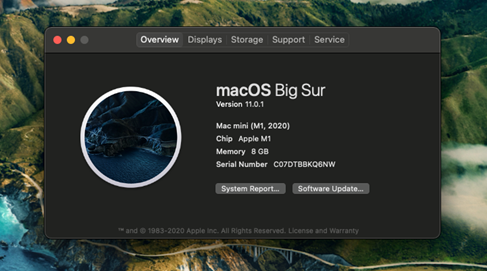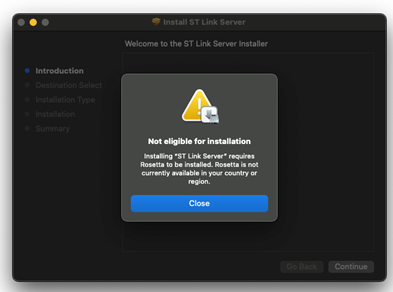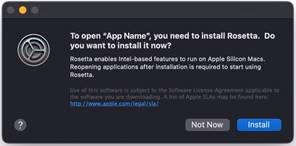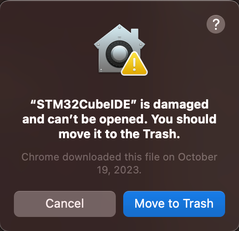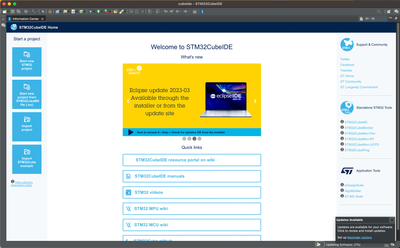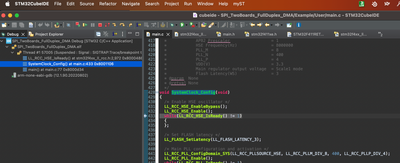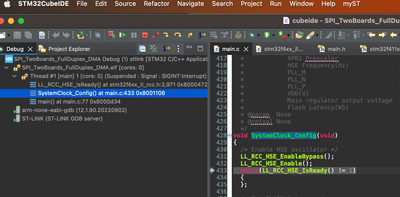- STMicroelectronics Community
- Knowledge base
- STM32 MCUs
- How to install STM32CubeIDE on Mac with M1 core
- Subscribe to RSS Feed
- Mark as New
- Mark as Read
- Bookmark
- Subscribe
- Email to a Friend
- Printer Friendly Page
- Report Inappropriate Content
How to install STM32CubeIDE on Mac with M1 core
- Subscribe to RSS Feed
- Mark as New
- Mark as Read
- Bookmark
- Subscribe
- Email to a Friend
- Printer Friendly Page
- Report Inappropriate Content
on
2021-01-18
7:50 AM
- edited on
2024-06-17
7:15 AM
by
![]() Laurids_PETERSE
Laurids_PETERSE
This article describes how to install STM32CubeIDE on a Mac with M1 core using Big Sur operating system and Rosetta 2.
1. Background
Current version of STM32CubeIDE is built to run on Intel x86_64 processors with the following operating systems and architectures:
• Windows® 7, 8, and 10: 64 bits (x64)
• Linux® (tested on Ubuntu® LTS 18.04, LTS 20.04, Fedora® 29 and Fedora® 31, 64 bits)
• macOS® 10.12 (Sierra), 10.14 (Mojave), 10.15 (Catalina)
New Apple Mac computers running M1 core and Big Sur (version 11.x.x) are not officially supported by STM32CubeIDE yet. There are basically two issues which can cause problems:
- New Apple M1 core
- New macOS Big Sur
The first issue can be handled thanks to Apple Rosetta 2, the emulation layer for Arm processor which makes it possible to run Intel x86 based software on M1 core.
The second issue with macOS Big Sur is that the Eclipse version which STM32CubeIDE is based on is not tested, and do not support Big Sur operating system. However, we have not seen problem to run STM32CubeIDE on Big Sur so far when testing to create, develop and debug projects.
2 Installation
Information on how to install STM32CubeIDE on Mac can be found in the STM32CubeIDE Installation Guide. The installation instructions can be followed also when using systems with macOS Big Sur.
When installing STM32CubeIDE and included subprograms on Mac with M1 some of these dialogs may appear. If any of these dialogs appear Rosetta needs to be installed. If you know that Rosetta is not already installed, please install it by following the guide in next section.
The first dialog contains information about a problem to install ST-LINK Server. ST-LINK server is a program which is installed and needed when debugging a board using ST-LINK.
In this case use the command line documented in the next section to install Rosetta and relaunch ST-LINK Server installer.
The second dialog informs that Rosetta needs to be installed. It is displayed only at application launch time.
Press the Install button if the dialog appears.
3. Rosetta installation
One way to install Rosetta is via command line using the software update command line tool:
% softwareupdate --install-rosetta
This will launch the Rosetta installer and you will have to agree to a license agreement.
When Rosetta is installed start the installation of STM32CubeIDE again and it will be installed properly.
4. Using STM32CubeIDE on Mac with M1 core
After STM32CubeIDE installation is ready STM32CubeIDE can be started and it should be possible to develop projects on Mac with M1 and macOS Big Sur.
- Mark as Read
- Mark as New
- Bookmark
- Permalink
- Email to a Friend
- Report Inappropriate Content
Hello,
The main problem is in the drivers for the STLINK programmer/emulator.
Does anyone know if ST has released drivers for the new Apple computers with ARM processor?
The software problem can also be circumvented by installing Windows 10/11 for ARM with Parallels Desktop but if the hardware programmer cannot be used, this work is useless.
Without USB drivers for ARM processors, it will no longer be possible to use Apple computers, because Intel processors are no longer used.
Gianluca
- Mark as Read
- Mark as New
- Bookmark
- Permalink
- Email to a Friend
- Report Inappropriate Content
Seems able to install on M1. Running the app by double clicking results in:
With no option to override and launch anyway in Security settings. The CTRL+Click->Open method documented in the "?" also does not work. However, manually running the app from the terminal works:
/Applications/STM32CubeIDE.app/Contents/MacOS/STM32CubeIDE
xref:
- Mark as Read
- Mark as New
- Bookmark
- Permalink
- Email to a Friend
- Report Inappropriate Content
Seems to be an issue with the code signing. This fixed it for me:
You need a self-signed certificate.
- Open Keychain Access.
- Choose Keychain Access > Certificate Assistant > Create Certificate ...
- Enter a name: home
- Set 'Certificate Type' to 'Code Signing'
sudo xattr -cr /Applications/STM32CubeIDE.app
codesign -fs home --deep /Applications/STM32CubeIDE.app
# /Applications/STM32CubeIDE.app: replacing existing signature
codesign -v /Applications/STM32CubeIDE.app
- Mark as Read
- Mark as New
- Bookmark
- Permalink
- Email to a Friend
- Report Inappropriate Content
J-Link debug works.
ST-Link V2 also works.