- STMicroelectronics Community
- Knowledge base
- STM32 MCUs
- How to connect my STM32 board to the X-NUCLEO-LPM0...
- Subscribe to RSS Feed
- Mark as New
- Mark as Read
- Bookmark
- Subscribe
- Email to a Friend
- Printer Friendly Page
- Report Inappropriate Content
How to connect my STM32 board to the X-NUCLEO-LPM01A
- Subscribe to RSS Feed
- Mark as New
- Mark as Read
- Bookmark
- Subscribe
- Email to a Friend
- Printer Friendly Page
- Report Inappropriate Content
on 2022-01-03 07:04 AM
In our example use case, we will refer to the Nucleo-U575ZI-Q as our STM32 target board of choice.
Step 0. Upon powering up your STM32 Power Shield you will see a welcome message flash on the LCD for ~2 seconds, then transition onto a screen prompting for user action.
The default voltage supplied to the target board is set to 3.0V. However, this target supply voltage can be changed through the measurement setting’s menu displayed on the power shield’s LCD. The first measurement setting on the menu is the target’s supply voltage; you may select from any of the following supply target voltages: 1.8V, 2.4V, 3.0V, or 3.3V. Move the joystick to the right to select a different parameter.
Note that the joystick can also be moved down to explore other configuration options such as: integration time, acquisition mode, trigger source, trigger delay, current threshold temperature unit. When you are finished with your desired measurement settings configurations, move the joystick to the left to exit from the menu.
For more information on this menu displayed on the power shield’s LCD, please see UM2269 (Getting started with PowerShield firmware) section 3. PowerShield standalone mode.
Step 1. Locate CN14 on your STM32 power shield – this is a 4-pin connector that can be used to supply and measure the target board’s consumption using wire connections. Each pin’s description and usage are described in the following table. For more information on this please see UM2243 (STM32 Nucleo Expansion Board for Power Consumption Measurement).

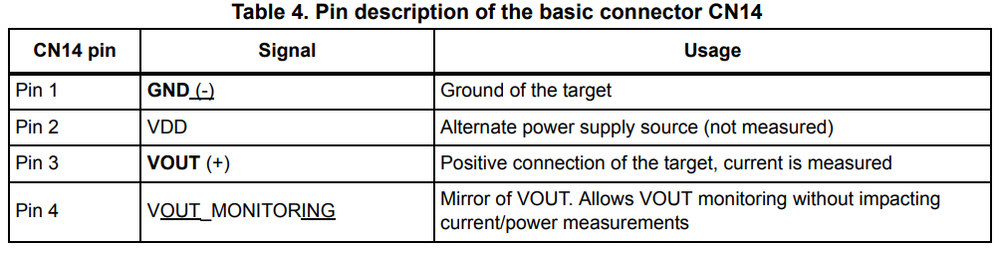
Step 2. Connect the STM32 power shield’s CN14 pin 1 (GND) to a GND pin on your STM32 board. We will use Pin 13 on CN8 of the Nucleo-U575ZI-Q as our ground reference.

Step 3. Locate the IDD measurement pin on your STM32 board by checking the schematic of your board. Each STM32’s respective board schematic can be found on the board’s landing page under the CAD resources tab.

We will need to remove the jumper on JP5, and establish a connection between the VDD_MCU of the Nucleo-U575ZI-Q board and the STM32 power shield's pin 3 (VOUT(+)).

Unfortunately, the pin orientation on the schematic doesn’t necessarily align with the pin orientation on the board. Therefore, we’ll need to take an extra step and use a multimeter to perform a connectivity test to figure out which pin on JP5 is connected to VDD_MCU.
On the Nucleo-U575ZI-Q schematic we’ll need to locate another point of connection to VDD_MCU which in this case is SB55.

After performing the connectivity test and verifying the pin on JP5 that is connected to VDD_MCU, we then will connect the STM32 power shield’s CN14 pin 3 (VOUT (+)) to the VDD_MCU pin on JP5 of the STM32 board.
Step 4. At this point, the STM32 target board’s power will be supplied by the STM32 power shield. To start the acquisition, press on the ‘enter’ button. To view additional details of the current acquisition, move the joystick down.
Note that we recommend keeping up to date with the latest power shield firmware. Please see our article, How to Upgrade STM32 Power Shield FW , on the steps you will need to take to upgrade your STM32 power shield’s firmware.
Step 5 [Optional]. The STM32 power shield is a powerful tool that can provide you with some quick and basic information on power consumption. However, if you are looking to dig deeper and do an even further analysis on your application’s power consumption, we offer a powerful GUI application known as the STM32CubeMonPwr.
The STM32CubeMonitorPwr allows users to have control of all of the expansion board’s functions through a graphical interface which include but are not limited to acquisition frequency, supply voltage, and triggers. In addition, users also have the capability to navigate through the data collected via mouse-based zooming, move functions, saving acquired data and even loading previously saved data. For more information on the STM32CubeMonitorPwr, please visit the STM32CubeMonPwr's landing page available on st.com
Relevant Links and Documentation:
- UM2243 (STM32 Nucleo expansion board for power consumption measurement)
- X-NUCLEO-LPM01A
- Nucleo-U575ZI-Q
- Mark as Read
- Mark as New
- Bookmark
- Permalink
- Email to a Friend
- Report Inappropriate Content
Is it possible for you to show complete connection between these two boards. Like all the jumper setting related to power. I have one program running on my Nucleo-U575ZI-Q board which just toggle the LED. But when I connect it with power shield as you mentioned in this article, power shield displays shows some power consumption but LED on my board does not toggle. I think there is some configuration missing which I am not able to find anywhere in the documentation.
- Mark as Read
- Mark as New
- Bookmark
- Permalink
- Email to a Friend
- Report Inappropriate Content
Hello Nileshkumar,
Thanks for the feedback! We will take this into account and update the article accordingly.
One thing I wanted to point out is that you will need to power the Nucleo-U575ZI-Q as well. Once you have powered the Nucleo-U575ZI-Q board, you will then see the LED toggle and the power shield report the power consumption of the Nucleo-U575ZI-Q board's activity.
Best Regards,
ST MCU Support Team