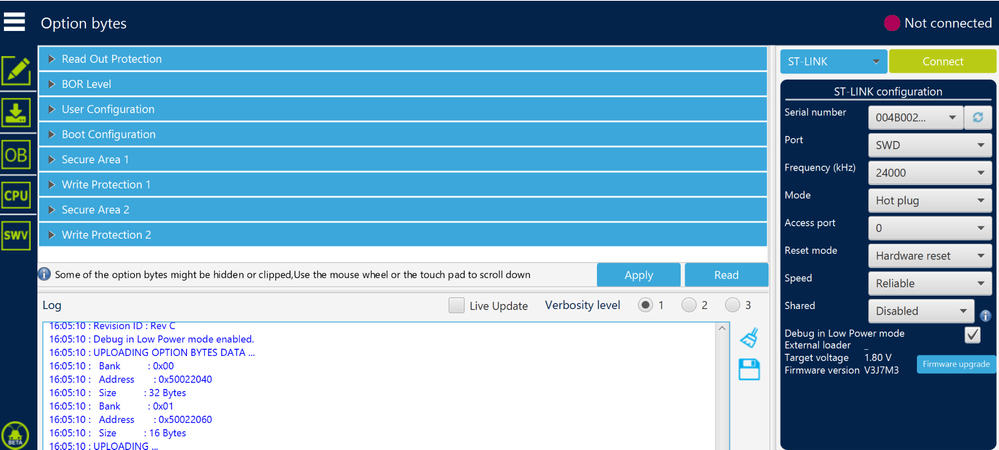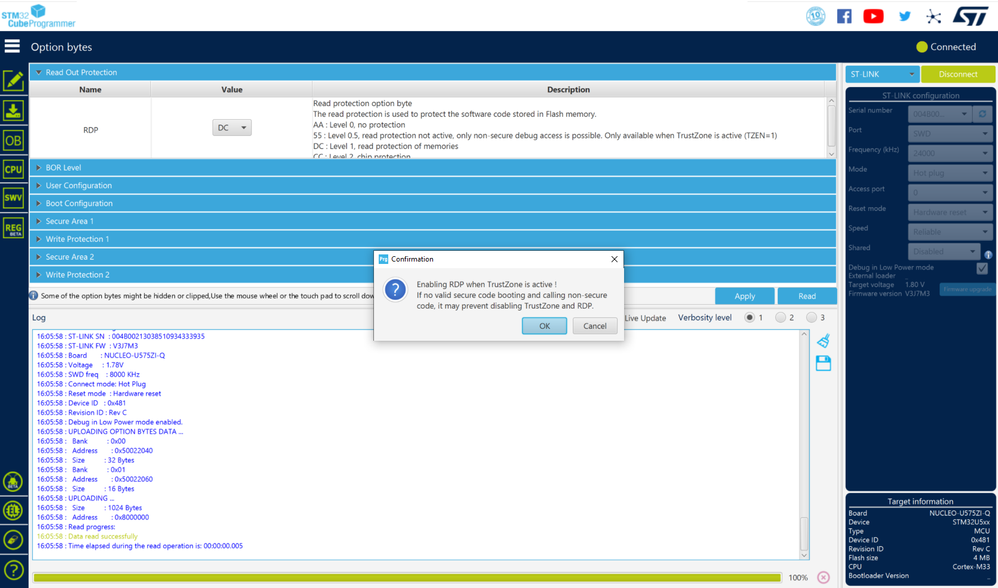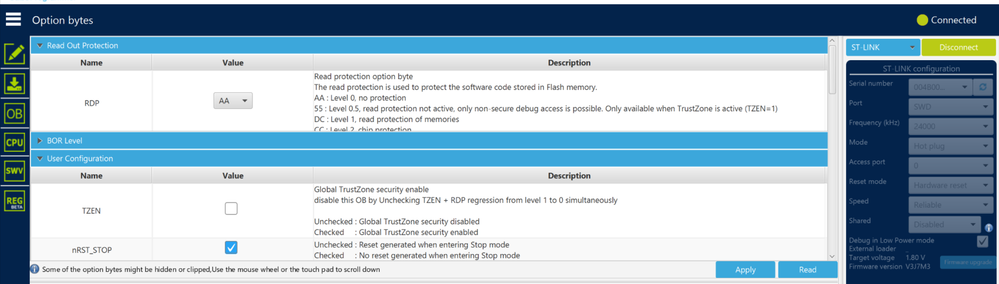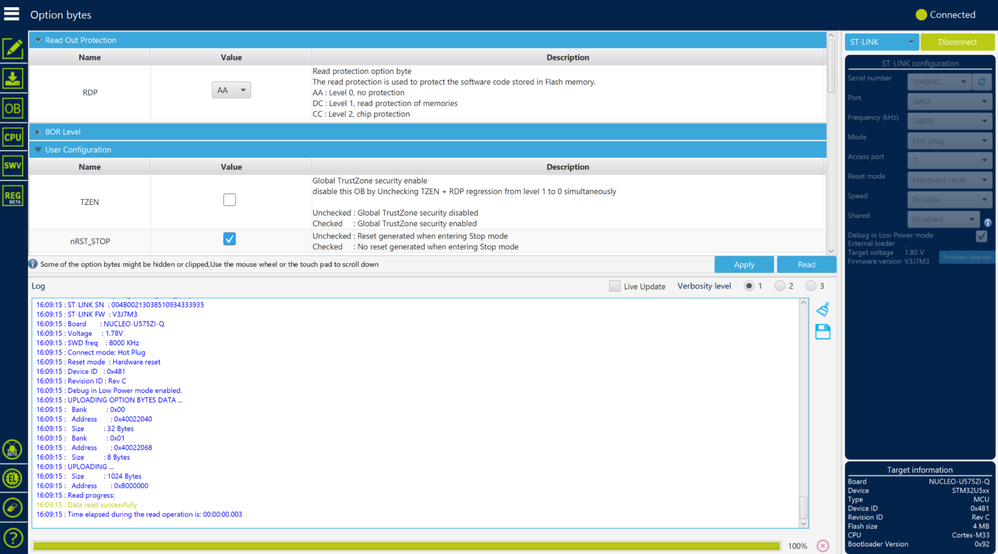- STMicroelectronics Community
- Knowledge base
- STM32 MCUs
- How to disable Trustzone on STM32U5 Series
- Subscribe to RSS Feed
- Mark as New
- Mark as Read
- Bookmark
- Subscribe
- Email to a Friend
- Printer Friendly Page
- Report Inappropriate Content
How to disable Trustzone on STM32U5 Series
- Subscribe to RSS Feed
- Mark as New
- Mark as Read
- Bookmark
- Subscribe
- Email to a Friend
- Printer Friendly Page
- Report Inappropriate Content
on
2023-05-04
3:02 AM
- edited on
2025-11-26
4:35 AM
by
![]() Laurids_PETERSE
Laurids_PETERSE
The aim of this article is to provide guidelines for disabling Trustzone on STM32U5.
1. Hardware and software setup
- Nucleo MB1549-U5A5ZJT6Q1. Hardware and software setup
- STM32CubeProgrammer
As you can see when connecting your board to STM32CubeProgrammer and checking the option bytes, TZEN is checked (TrustZone® enabled).
2. Disable TrustZone®
To disable TrustZone®, you have to:
Step 1: Connect Boot0 to VDD on your board:
This consists on connecting PH3 pin (CN11 pin 7) to VDD (CN11 pin 5).
Step 2: Connect your board with STM32CubeProgrammer in "hot plug" Mode.
Step 3: Switch RDP value in “readout protection” to level 1, then click on apply.
Step 4:
- Switch RDP value to level 0
- Uncheck the TZEN value in user configuration.
Step 5: Then click on apply to program the option bytes.
Step 6: Disconnect your board to STM32CubeProgrammer.
Step 7: Disconnect Boot0 to VDD.
Step 8: Connect again your board with STM32CubeProgrammer and make sure that TrustZone® is disabled(TZEN unchecked).
Reproduce this procedure faithfully otherwise the TrustZone® will not be disabled.
- Mark as Read
- Mark as New
- Bookmark
- Permalink
- Email to a Friend
- Report Inappropriate Content
Hello,
I'm using STM32U385RG in Nucleo-U385RG-Q board. I have been using the trust zone. RDP level was always AA.
Now I want to disable the trust zone. But I'm stuck at the following error.
Option Byte Programming failed Or modified by application after OB_LAUNCH
17:59:27 : STM32CubeProgrammer API v2.20.0 | Windows-64Bits
17:59:31 : UR connection mode is defined with the HWrst reset mode
17:59:31 : UR connection mode is defined with the HWrst reset mode
17:59:31 : ST-LINK SN : 002700313234510C33353533
17:59:31 : ST-LINK FW : V3J16M8
17:59:31 : Board : NUCLEO-U385RG-Q
17:59:31 : Voltage : 3.28V
17:59:31 : SWD freq : 8000 KHz
17:59:31 : Connect mode: Hot Plug
17:59:31 : Reset mode : Hardware reset
17:59:31 : Device ID : 0x454
17:59:31 : Revision ID : Rev Z
17:59:31 : Debug in Low Power mode enabled.
17:59:31 : UPLOADING OPTION BYTES DATA ...
17:59:31 : Bank : 0x00
17:59:31 : Address : 0x50022040
17:59:31 : Size : 32 Bytes
17:59:31 : Bank : 0x01
17:59:31 : Address : 0x50022060
17:59:31 : Size : 16 Bytes
17:59:31 : UPLOADING ...
17:59:31 : Size : 1024 Bytes
17:59:31 : Address : 0x8000000
17:59:31 : Read progress:
17:59:31 : Data read successfully
17:59:31 : Time elapsed during the read operation is: 00:00:00.006
18:00:20 : Option byte command : -ob TZEN=0
18:00:20 : qCmd : -ob TZEN=0
18:00:20 : PROGRAMMING OPTION BYTES AREA ...
18:00:20 : Bank : 0x00
18:00:20 : Address : 0x50022040
18:00:20 : Size : 32 Bytes
18:00:21 : Reconnecting...
18:00:26 : Reconnected !
18:00:26 : UPLOADING OPTION BYTES DATA ...
18:00:26 : Bank : 0x00
18:00:26 : Address : 0x50022040
18:00:26 : Size : 32 Bytes
18:00:26 : Bank : 0x01
18:00:26 : Address : 0x50022060
18:00:26 : Size : 16 Bytes
18:00:26 : OPTION BYTE PROGRAMMING VERIFICATION:
18:00:26 : Error: Expected value for Option Byte "TZEN": 0x0, found: 0x1
18:00:26 : Error: Option Byte Programming failed Or modified by application after OB_LAUNCH
18:00:26 : Time elapsed during option Bytes configuration: 00:00:06.453
Additionally I also tried to erase the full chip flash memory. But I get the same error.
I really appreciate any of your assistance.
Thanks and regards!