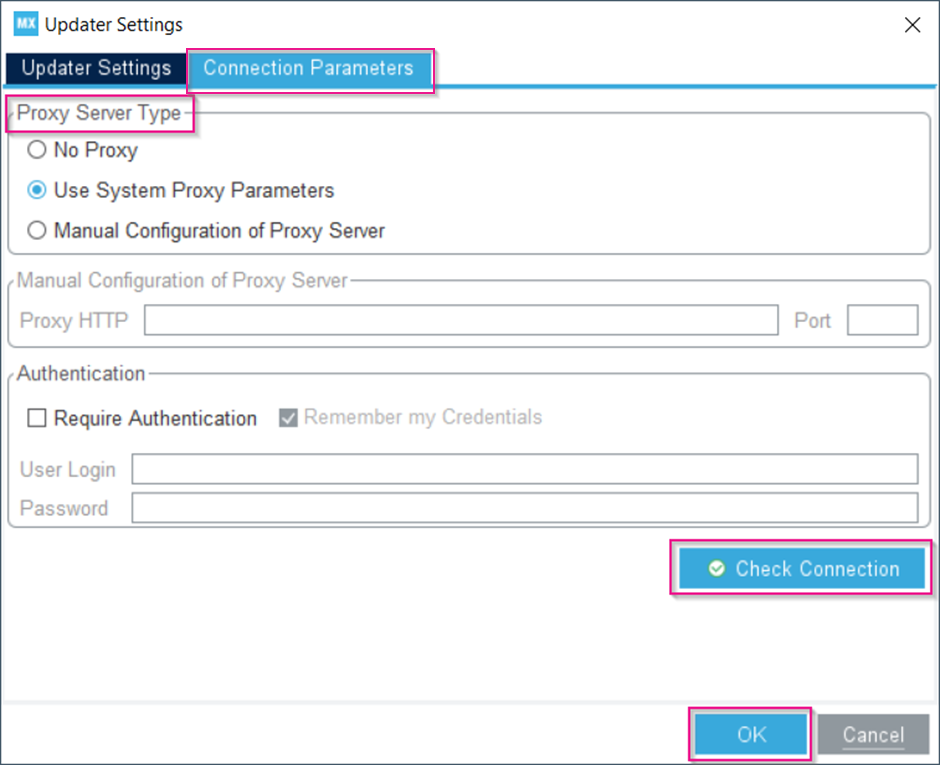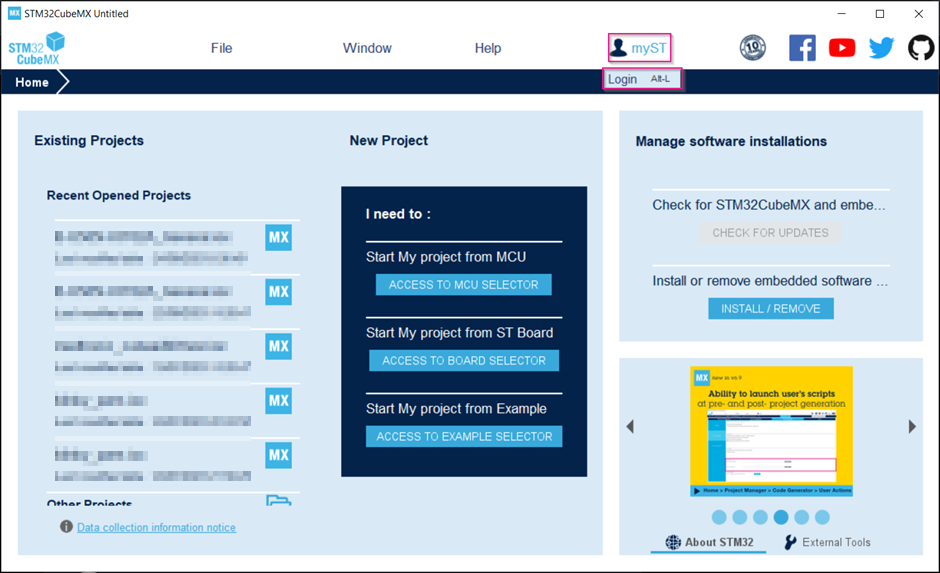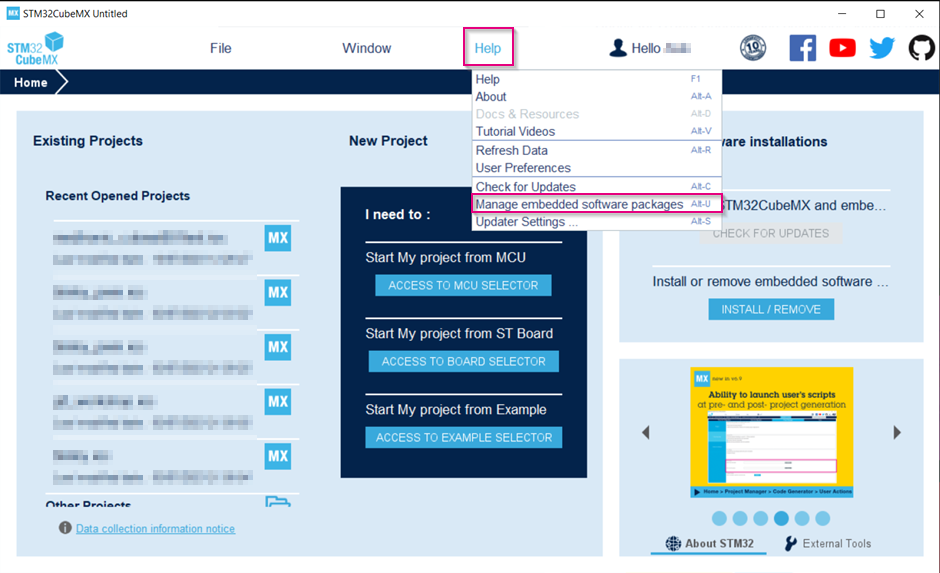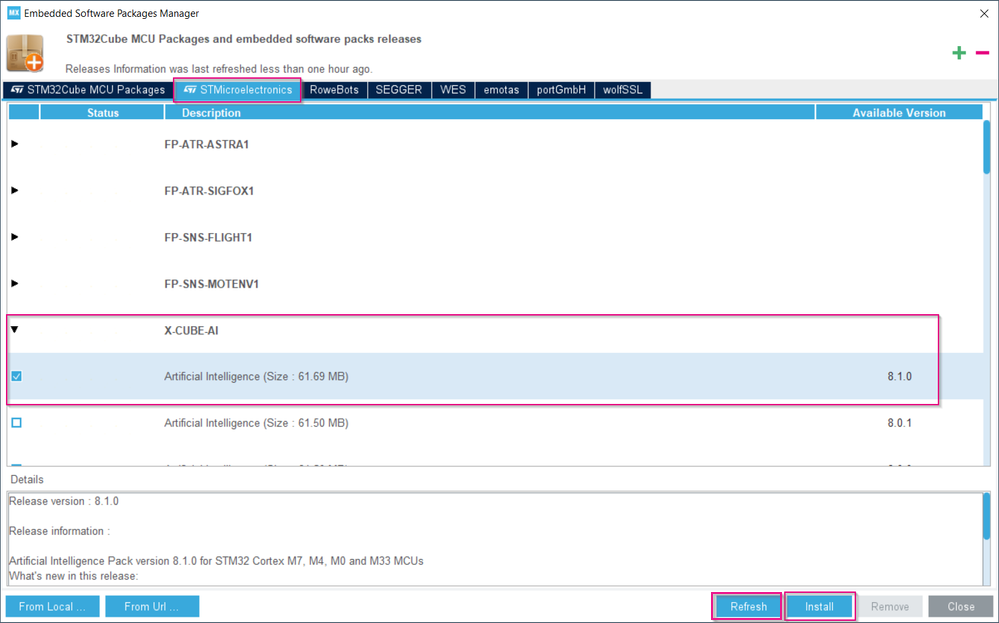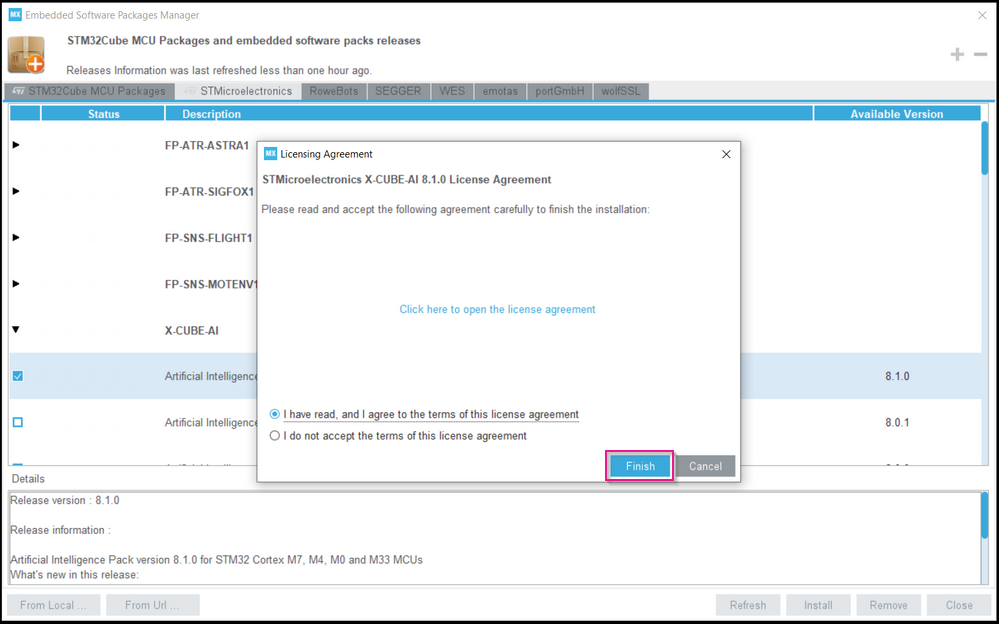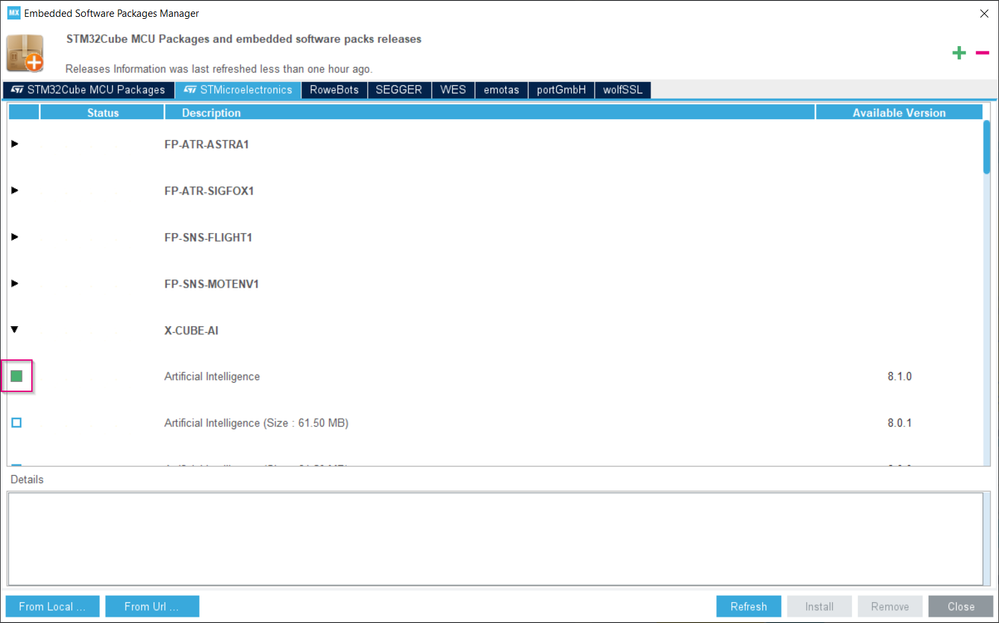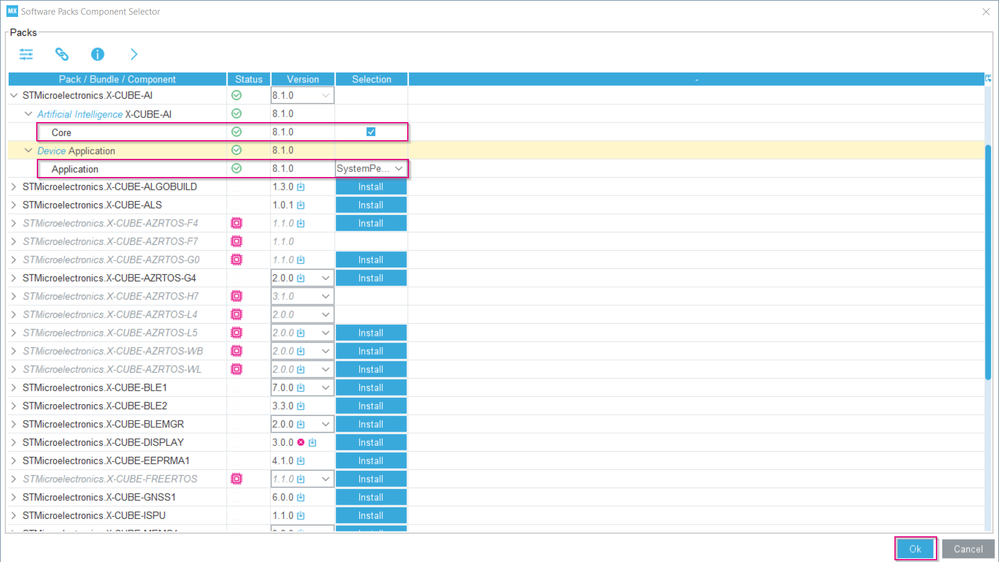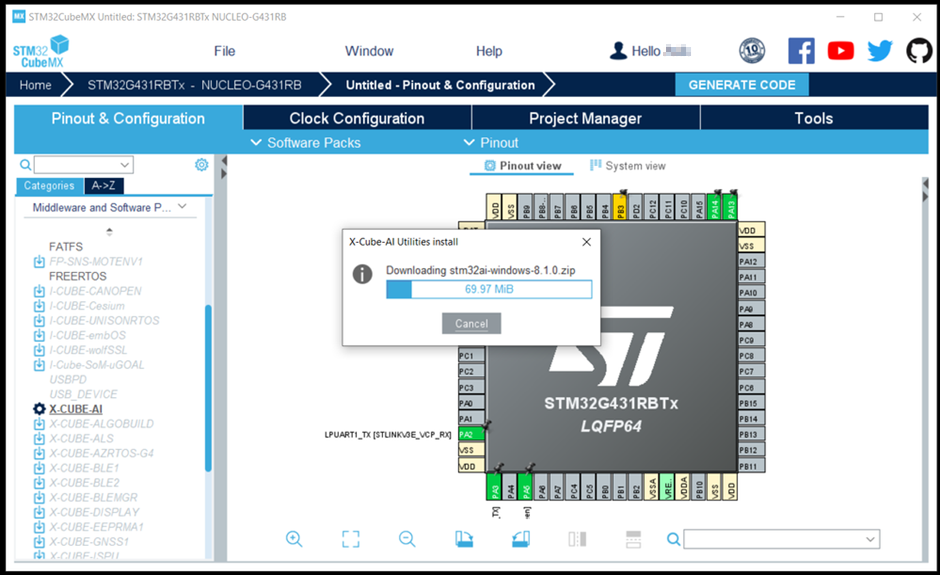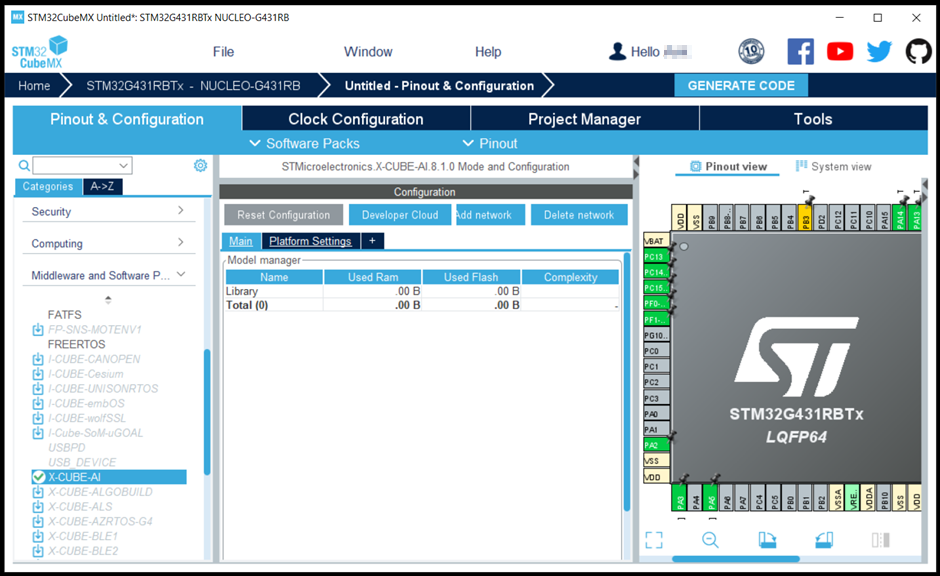- STMicroelectronics Community
- Knowledge base
- STM32 MCUs
- How to install X-CUBE-AI through STM32CubeMX
- Subscribe to RSS Feed
- Mark as New
- Mark as Read
- Bookmark
- Subscribe
- Email to a Friend
- Printer Friendly Page
- Report Inappropriate Content
How to install X-CUBE-AI through STM32CubeMX
- Subscribe to RSS Feed
- Mark as New
- Mark as Read
- Bookmark
- Subscribe
- Email to a Friend
- Printer Friendly Page
- Report Inappropriate Content
on
2023-09-07
1:18 AM
- edited on
2025-11-26
6:17 AM
by
![]() Laurids_PETERSE
Laurids_PETERSE
This installation guide shows how to install the X-CUBE-AI expansion package through STM32CubeMX.
X-CUBE-AI is an STM32Cube expansion package that expands the capabilities of STM32CubeMX and is a part of the STM32Cube.AI ecosystem. It offers automatic conversion of pretrained artificial intelligence algorithms, which include neural network and classical machine learning models. Additionally, it integrates a generated optimized library into the user's project.
Prerequisites
- Latest version of STM32CubeMX installed on your computer
- myST account
- Internet access to download X-CUBE-AI package
- Configure proxy (optional)
Configure proxy (optional)
If the PC on which STM32CubeMX runs is connected to a computer network using a proxy server, STM32CubeMX needs to connect to that server. When the connection is established, it can access the internet, get self-updates and download firmware packages. Proxy configuration is typically (but not always) required on enterprise networks.
- Launch CubeMX and click [Help] > [Updater Settings].
- Under the Connection Parameters tab, choose the appropriate Proxy Server Type. Fill in the proxy information, if needed.
To ensure that CubeMX can access the internet through the configured proxy, press [Check Connection]. Once the connection has been verified, press [OK].
If needed, contact your IT administrator for proxy information (proxy type, http address, port). For detailed information about Connection Parameters, see Section 3.4.2 in UM1718: STM32CubeMX for STM32 configuration and initialization C code generation.
X-CUBE-AI installation
Once STM32CubeMX installation is complete and CubeMX can access the internet, follow these steps to install the X-CUBE-AI package:
- Launch CubeMX and press [myST] -> [Login].
- Enter your myST account email address and password, and press [Login]. If you do not have a myST account, press [Create Account] to make one.
- Once you are logged in successfully, press [Help] -> [Manage Embedded Software Packages].
- From the Embedded Software Packages Manager window, press the [Refresh] button to get an updated list of add-on packs. Go to [STMicroelectronics] Tab, press [X-CUBE-AI] and select the [Artificial Intelligence] package version you wish to install and click the [Install] button.
- Follow the installation steps on the screen and click [Finish].
- Once installation is successful, the X-CUBE-AI Artificial Intelligence package is marked with a green box. Click [Close] before proceeding.
- In CubeMX, click [File] > [New Project] and select your preferred MCU from the [MCU/MPU Selector] tab, or select your preferred Board from the [Board Selector] tab.
Then, under the [Pinout & Configuration] tab, press [Middleware and Software packages], and then select [X-CUBE-AI]. - In the Software Packs Component Selector window, select STMicroelectronics.X-CUBE-AI.
Then enable Core: Artificial Intelligence X-CUBE-AI -> Core -> Enable
Finally, select the application type: Device Application -> Application -> Select "SystemPerformance".
Click on [Ok] when done in the Software Packs Component Selector window.
Note that X-CUBE-AI currently supports three application types, namely SystemPerformance, Validation, and ApplicationTemplate. See section 9, 10 & 11 in UM2526: Getting started with X-CUBE-AI Expansion Package for Artificial Intelligence for more details.
Since this is the first use of the X-CUBE-AI Expansion Package, an OS-specific part of the package is downloaded and installed automatically.
9. Once the download is complete, X-CUBE-AI is ready for use in your project.
For more information on how to use X-CUBE-AI in your project, refer to section 3 in UM2526: Getting started with X-CUBE-AI Expansion Package for Artificial Intelligence.