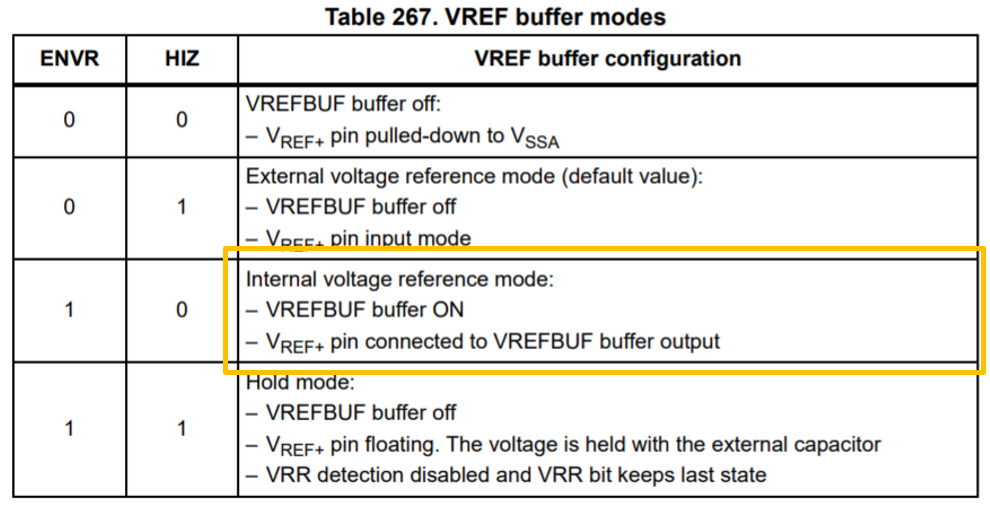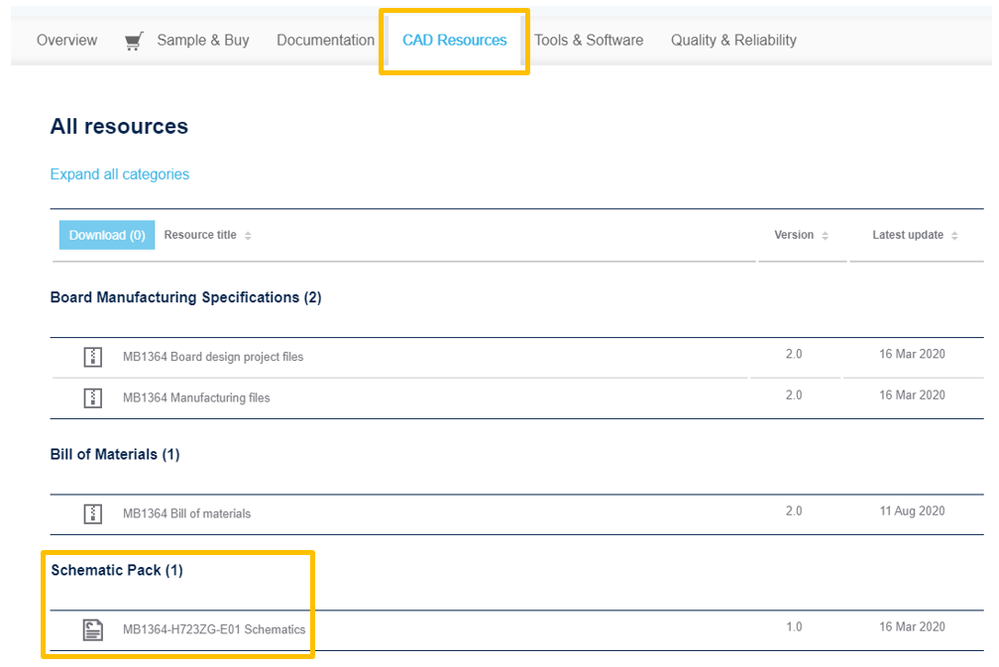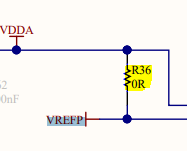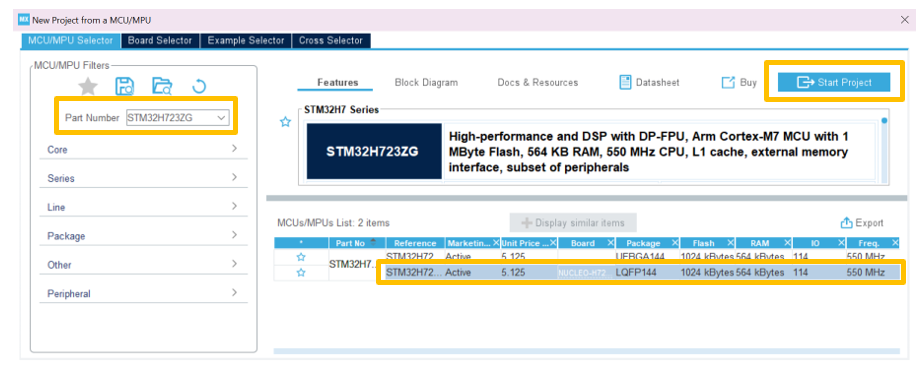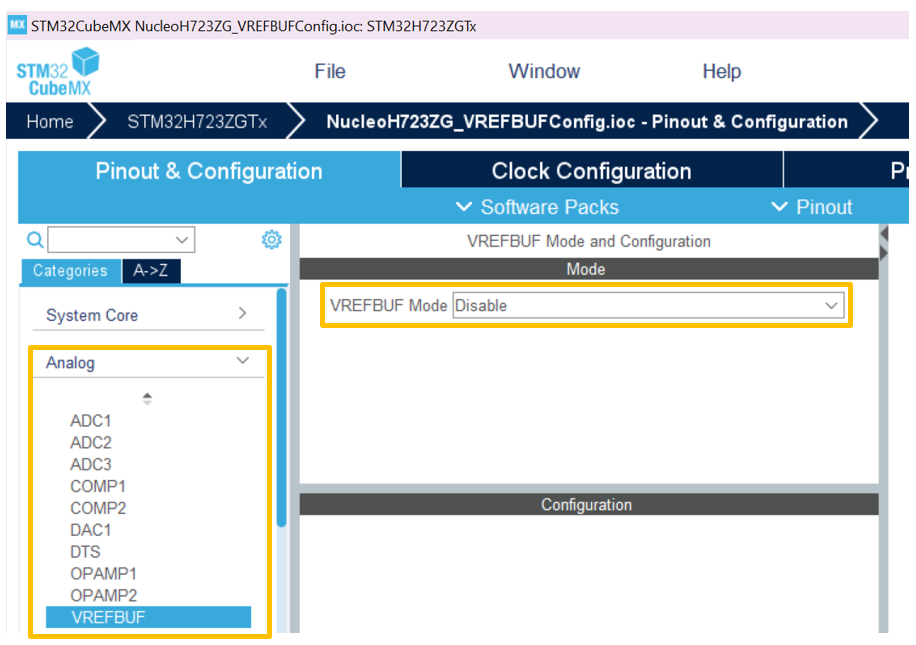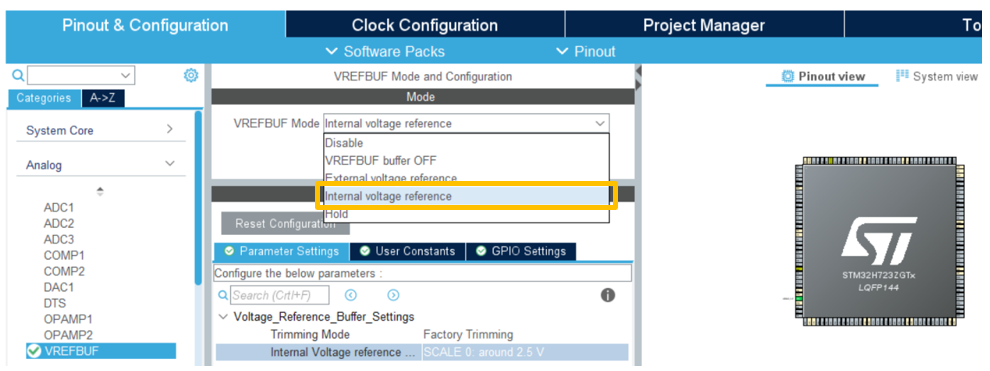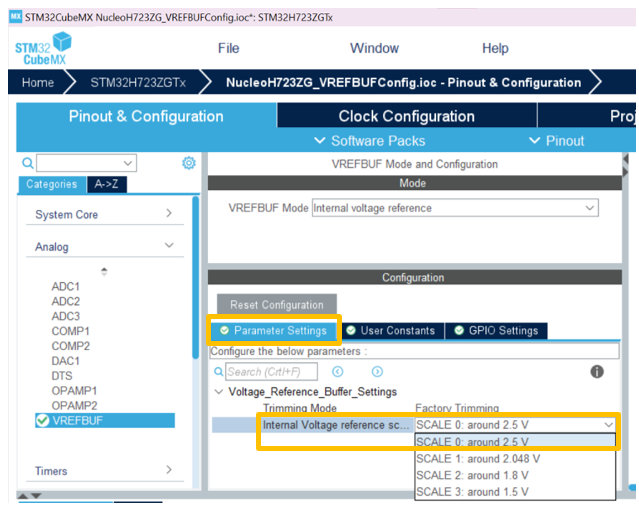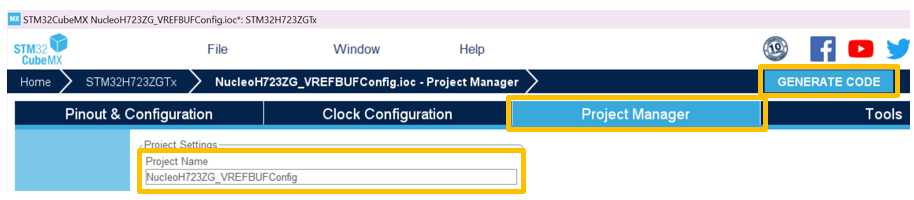- STMicroelectronics Community
- Knowledge base
- STM32 MCUs
- How to configure VREFBUF on my STM32
- Subscribe to RSS Feed
- Mark as New
- Mark as Read
- Bookmark
- Subscribe
- Email to a Friend
- Printer Friendly Page
- Report Inappropriate Content
How to configure VREFBUF on my STM32
- Subscribe to RSS Feed
- Mark as New
- Mark as Read
- Bookmark
- Subscribe
- Email to a Friend
- Printer Friendly Page
- Report Inappropriate Content
on
2021-12-21
2:24 AM
- edited on
2025-08-01
7:45 AM
by
![]() Laurids_PETERSE
Laurids_PETERSE
The voltage reference buffer embedded in most STM32 devices serve two main purposes:
1. used as a voltage reference for ADCs, and DACs
2. used as a voltage reference for external components through the VREF+ pin
Note that as each product family is unique, it is highly recommended that you check your device's reference manual to verify the inclusion of this voltage reference buffer and the different voltage levels supported.
Most STM32 has a configurable internal voltage reference buffer that supports the following four voltages:
- Around 2.5V
- Around 2.048V
- Around 1.8V
- Around 1.5V
The internal voltage reference can be configured in four different modes as shown below in the table found in the STM32H723’s reference manual:
As an example, we will focus on configuring the VREFBUF buffer in the Nucleo-H723ZG in internal voltage reference mode using STM32CubeMX.
By default, the STM32’s VREFBUF buffer is off, and the VREF+ input supply used for the STM32’s ADCs and DACs are supplied by VDDA. We will modify the Nucleo-H723ZG’s VREF+ input source to connect to the VREFBUF buffer output (configured as 2.5V via STM32CubeMX) instead of the default VDDA (3.3V).
Step 1. On your STM32 board’s schematic, locate the connection between VREFP and VDDA. You will want to make sure that this connection between VREFP and VDDA is removed, as this could cause a short and damage to the microcontroller when configuring the internal voltage reference mode.
Each STM32’s respective board schematic can be found on the board’s landing page under the CAD resources tab.
In our case, checking the Nucleo-H723ZG’s schematic, there’s a 0-ohm resistor connection between VDDA and VREFP that must be removed.
Step 2. Using STM32CubeMX start a new project with your selected STM32.
Step 3. The VREFBUF configuration is found under the ‘analog’ drop down category. By default, the VREFBUF mode is disabled.
Step 4. From the dropdown menu, select the ‘internal voltage reference’ option.
Step 5. Under the ‘parameter settings’ tab below, select the scale that you want for the VREFBUF value. In our example case, we will select SCALE0: around 2.5V.
Step 6. Under the ‘project manager’ tab, give your project a name, save the project and generate the code in STM32CubeMX. Then flash the newly STM32CubeMX’s generated code to your STM32 board.
Step 7. To verify the new VREF+ value configured, locate the VREF+ pin on your STM32 board and use a multimeter to probe and read the newly configured VREF+ pin value.
Relevant Links and Documentation:
- It is always recommended to keep up to date with the latest version of STM32CubeMX
- Nucleo-H723ZG
- STM32H723's Reference Manual
- Mark as Read
- Mark as New
- Bookmark
- Permalink
- Email to a Friend
- Report Inappropriate Content
@Stefanie LAU @Laurids_PETERSEN
I'm a beginner, so i want to confirm things before i begin. I want to provide external reference for the 16-bit ADC. So from what you have said , i need to remove the R36 (i'm using the same board), then i need to set the vrefbuf to external reference voltage, and the Vref+ pin on the board will be the input, to my external source will be connected.
I want to confirm, the one rounded by green circle is the R36.
With respect to the table, the max voltage i can supply to Vref+ is 3.6 so 3.3 should be fine, correct me if i'm wrong.
Also is there anything i should do for safety to avoid situation like this
- Mark as Read
- Mark as New
- Bookmark
- Permalink
- Email to a Friend
- Report Inappropriate Content
Hello,
I am working with STM32U585 and the STM32CubeMX. I will use VREFINT for ADC1 but when I want to configure VREFBUF as you showed on the CubeMX the field is grey and I cannot enable the VREFBUF. Is it possible to choose the scale of internal VREF for this MCU? Thank you in advance!
Regards,
Gergana