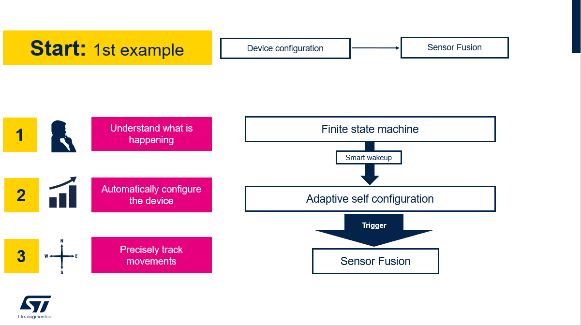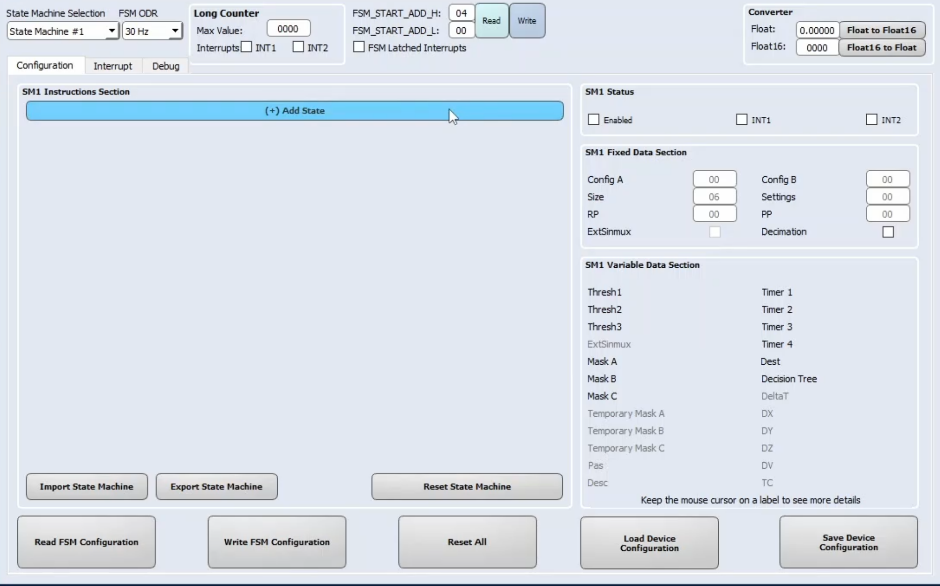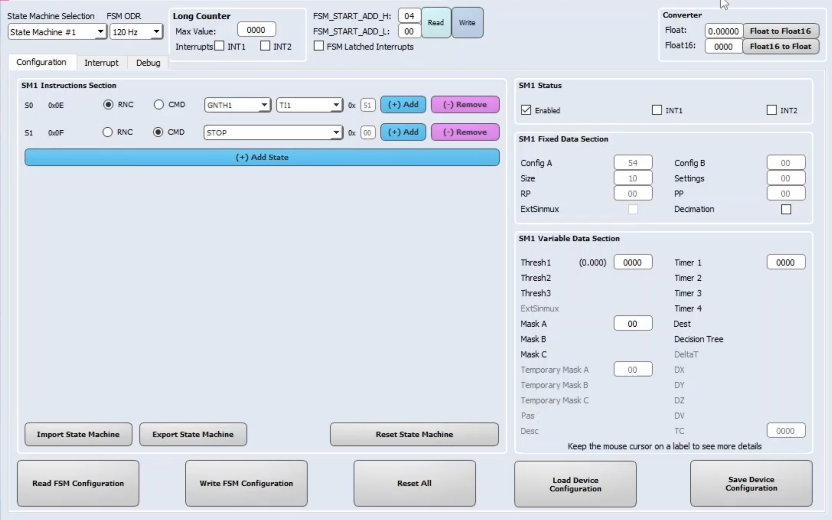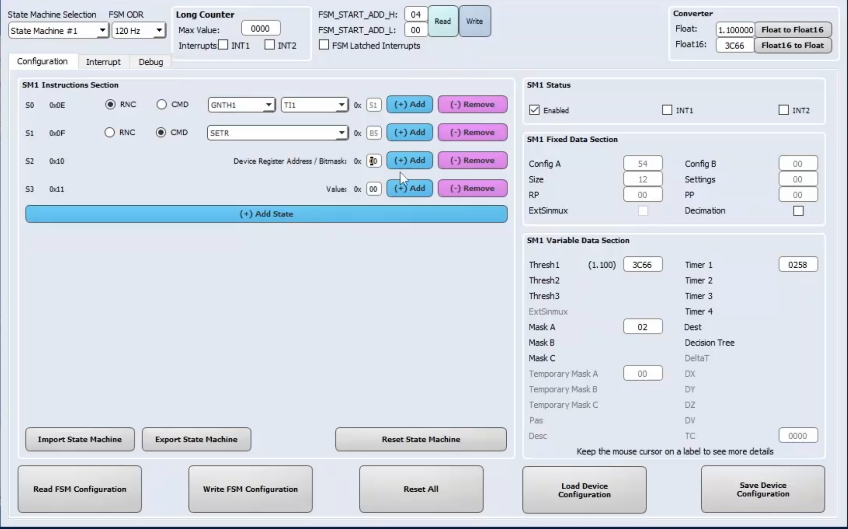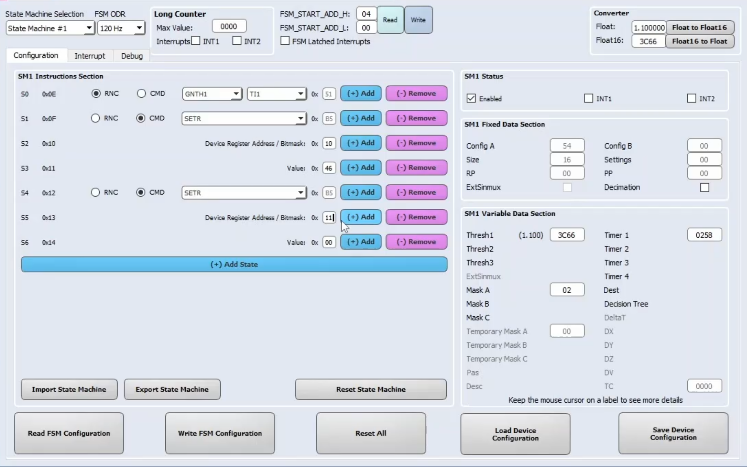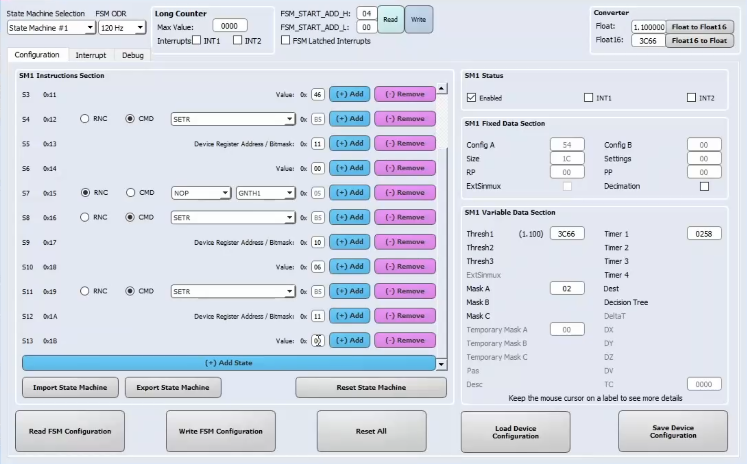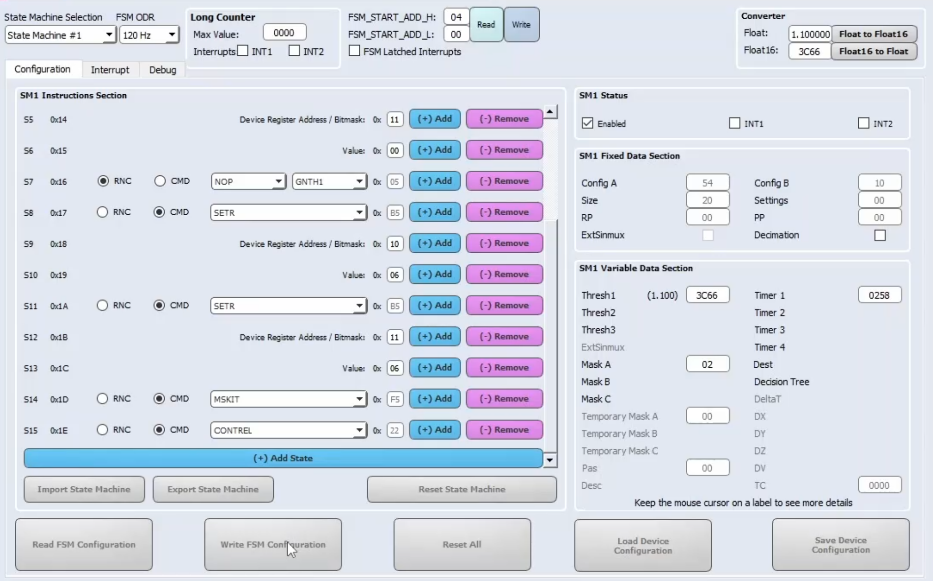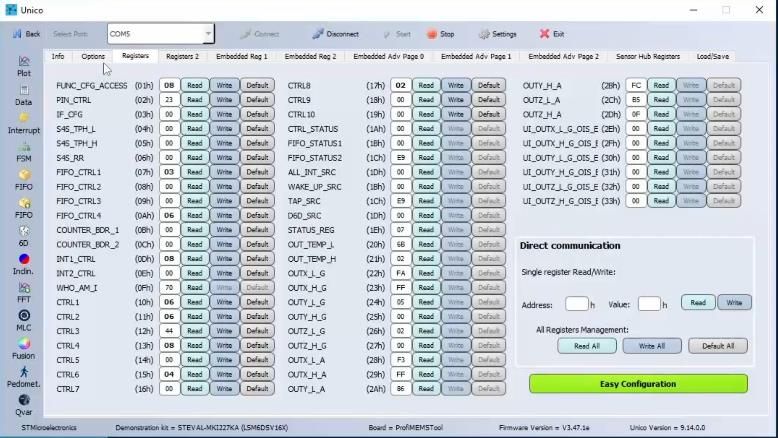- STMicroelectronics Community
- Knowledge base
- MEMS and sensors
- How to use a six axis MEMS device and build applic...
- Subscribe to RSS Feed
- Mark as New
- Mark as Read
- Bookmark
- Subscribe
- Email to a Friend
- Printer Friendly Page
- Report Inappropriate Content
How to use a six axis MEMS device and build applications while processing in-the-edge
- Subscribe to RSS Feed
- Mark as New
- Mark as Read
- Bookmark
- Subscribe
- Email to a Friend
- Printer Friendly Page
- Report Inappropriate Content
on 2023-02-15 1:05 PM
Before starting, what do you need?
Software
The software tool that we will use in this knowledge article is Unico-GUI , a graphical user interface (available for Linux, MacOS and Windows) that supports a wide range of sensors and allows the evaluation of the in the edge features of the LSM6DSV16X .Hardware
The STEVAL-MKI109V3 will be used in this tutorial to configure MEMS sensors and evaluate sensor outputs. Moreover, it has some advanced features for instance:- programmable voltage power supply
- current consumption measurement
- and communication protocol which can be changed between SPI and I2C
For more hardware details, visit:
- ST resource page on MEMS sensor
- AN5882 for more details on the Finite State Machine
Final goal
The aim of this knowledge article is to realize the below sequence of steps with Unico-GUI and the in the edge features of the LSM6DSV16X: smart wakeup, reconfigure the device to run in a high-performance mode and finally track spatial movements.
Hands-On
Device configuration
The first step is to set the device configuration enabling the sensor fusion.
After opening Unico-GUI it is needed to select the device LSM6DSV16X with its adapter board, the STEVAL-MKI227KA.

Once pressed on “Select Device” button, it is possible to see on the left hand side all the in the edge functionalities of the device: FSM, MLC, Pedometer, Sensor Fusion, Qvar.



On top we can see the accelerometer and gyroscope raw data plots in the top.


The second plot shows the computed gyroscope offsets which are subtracted by the gyroscope signal to avoid gyroscope drift in time.

Finally, the quaternion data is displayed at the bottom. Data can be converted in the roll, pitch and yaw angles representing the absolute orientation of the device in space.

Finally, by clicking on the 3D mode button it is possible to see real time a teapot moving in space.

- Accelerometer:
- 8g full scale
- 120Hz ODR
- Gyroscope:
- 2000 dps full scale
- 120Hz ODR
Final flow
Second step once the configuration of the device has been done, it is needed to implement the flow as below leveraging the FSM tool.
After clicking on the FSM button, the FSM screen will open
The first step is to align the FSM ODR to the sensors ODR, which is 120 Hz.
Now we can start building the program. Since the device starts in a wake state, where accelerometer and gyroscope sensors are in high-performance mode, we need the device to enter in a sleep state, meaning that only the accelerometer is kept on in low-power mode. The sleep state will be enabled when the device is kept stationary for a while, for example 5 seconds.
To enter the sleep state, the first instruction of the FSM will be a GNTH1 | TI1 condition. The configured threshold is 1.1 g applied on the accelerometer norm signal, and the timer is 600 samples (which means 5 seconds at 120 Hz). Anyway, you can refer to the AN5882 for getting more details about the FSM conditions.
The next instruction will be reached when the device is stationary for 5 seconds. When it happens, we want to turn off the gyroscope and to set the accelerometer in low-power mode. For this purpose, two consecutives SETR commands are issued, one for changing the accelerometer power mode, and one for turning off the gyroscope.
Then, we need to configure a wake-up able to set the accelerometer and gyroscope sensors back to 120 Hz in high-performance mode. In this case, the wake-up condition will be a NOP | GNTH1, using the same threshold used before. Once the wakeup signal is detected, we need to configure other two consecutives SETR commands to change again the sensors configuration.
Finally, we need to reset the program by using the CONTREL command. To avoid generating an interrupt, the MSKIT command is issued before the CONTREL command.
To allow the FSM writing the device registers using SETR commands (which means enabling the ASC feature), we need also the set the FSM_WR_CTRL_EN bit available in the FUNC_CFG_ACCESS register. Let's go to the Registers tab to set manually this bit to 1.
Let's open again the Fusion view and the Advanced Features view. During movements, we can see that the current consumption of the device is the same as before. But, when the board is stationary for more than 5 seconds, the current consumption drops significantly. An important thing to highlight is that when the board starts moving, the orientation of the teapot is not affected by the gyroscope turning-on and accelerometer power-mode change.
Conclusion
We have seen how it is possible to use the in the edge features of the LSM6DSV16X to quickly develop your application flow consisting in smart wakeup, device reconfiguration and finally spatial tracking. You can find a dedicated webinar on the topic at this link: