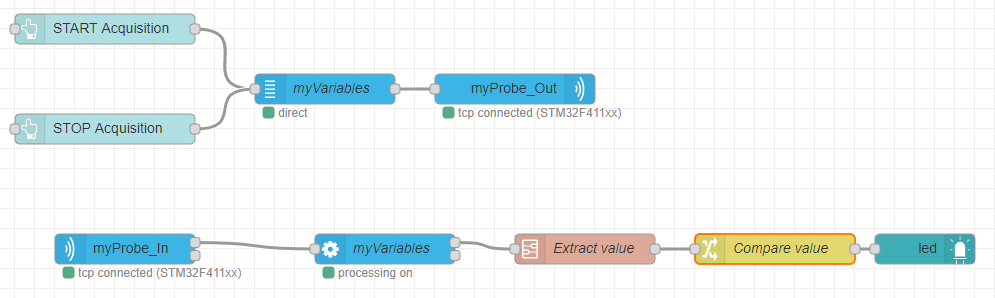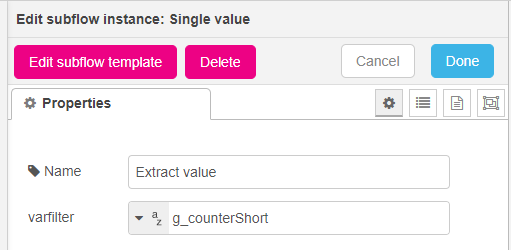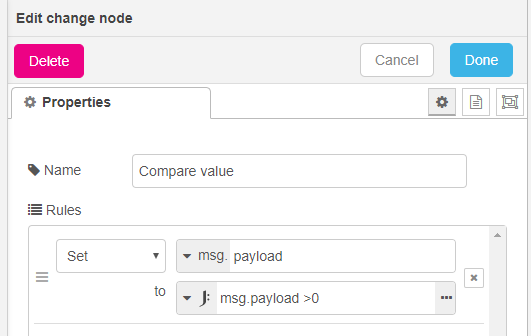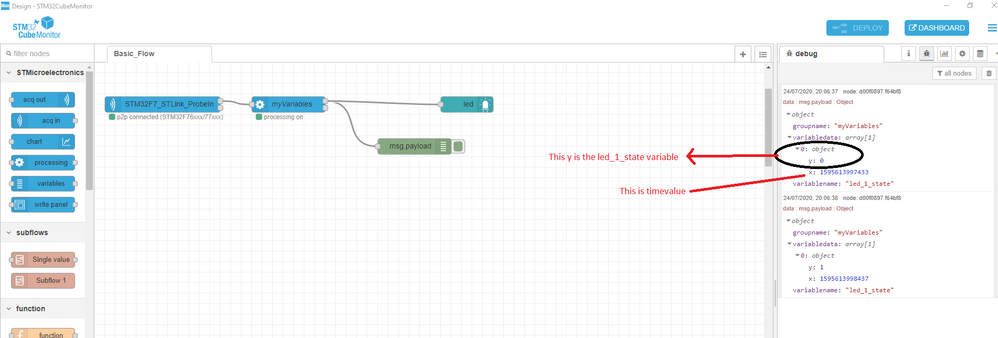- STMicroelectronics Community
- STM32 MCUs Software development tools
- STM32CubeMonitor (MCUs)
- Simple Led Blink with STM32CubeMonitor
- Subscribe to RSS Feed
- Mark Topic as New
- Mark Topic as Read
- Float this Topic for Current User
- Bookmark
- Subscribe
- Mute
- Printer Friendly Page
Simple Led Blink with STM32CubeMonitor
- Mark as New
- Bookmark
- Subscribe
- Mute
- Subscribe to RSS Feed
- Permalink
- Email to a Friend
- Report Inappropriate Content
2020-07-22 11:50 AM
Hello Everyone,
Sorry if this is a stupid question.
I just found this software STM32CubeMonitor and as a starting point I started with a simple LED Blink Example.
In my example there are two variables "led_green_state" and "led_red_state" and the value of these variables changes over a period of time.
I thought to create a dashboard but I am not able to do so.
I didn't find any node which can represent the led on off states on the dashboard.
In order to get familiar with this software do I have to understand about the Node-Red, since CubeMonitor is based on this.
Although the project works with the charts, as I am able to plot these two variables on the chart, but I need to blink leds on the dashboard. Is it possible?
Is there any user manual or tutorial with reference to STM32CubeMonitor, please share.
Thanks, and Regards
Solved! Go to Solution.
- Labels:
-
STM32CubeMonitor
Accepted Solutions
- Mark as New
- Bookmark
- Subscribe
- Mute
- Subscribe to RSS Feed
- Permalink
- Email to a Friend
- Report Inappropriate Content
2020-08-10 12:54 AM
Hello
To switch the led color, you must send a msg with a specific payload. By default, the ui_led will turn to green when boolean value true is received, and to red when false is received.
The subflow "Single Value" in the palette will help you to parse the data : it will extract the value you want to monitor.
Here is an example :
In this example, the Led will monitor the value of variable "g_counterShort".
- first in the "Single Value" subflow, I set "varfilter" to "g_counterShort" The node will extract the value from processing node message and send only the y value in payload.
- Then a "change" node is used to compare the values.
The "change" node will send "true" is value is above 0, else it will send "false". You can customize the condition for your need.
Best regards
Stephane
- Mark as New
- Bookmark
- Subscribe
- Mute
- Subscribe to RSS Feed
- Permalink
- Email to a Friend
- Report Inappropriate Content
2020-07-23 01:02 AM
Dear xpress_embedo,
There is a wiki available for STM32CubeMonitor :
https://wiki.st.com/stm32mcu/wiki/STM32CubeMonitor:STM32CubeMonitor_overview
The "led" node is not available by default in STM32CubeMonitor, but you can add any nodes from node-red community by following this procedure described in the wiki:
https://wiki.st.com/stm32mcu/wiki/STM32CubeMonitor:How_to_add_external_nodes_in_the_palette
There are plenty of nodes in the node-red community that can be added to STM32CubeMonitor, but for the "led" one, I would recommend the "node-red-contrib-ui-led".
Feel free to ask if you have further questions,
Regards
- Mark as New
- Bookmark
- Subscribe
- Mute
- Subscribe to RSS Feed
- Permalink
- Email to a Friend
- Report Inappropriate Content
2020-07-24 11:10 AM
Thanks @Thierry
I am able to install the mentioned led node using "Manage Pallet" option although it was not there earlier and after following the link you have to given in the above post, I am able to get it.
But, I am still not able to turn the Led On-Off on the dashboard.
Reason for this is, I think I have to pare the data, but how I can do that, the chart provided by ST can do this by default.
Can you please suggest how to do this?
And what I need to learn to understand this concept.
- Mark as New
- Bookmark
- Subscribe
- Mute
- Subscribe to RSS Feed
- Permalink
- Email to a Friend
- Report Inappropriate Content
2020-08-10 12:54 AM
Hello
To switch the led color, you must send a msg with a specific payload. By default, the ui_led will turn to green when boolean value true is received, and to red when false is received.
The subflow "Single Value" in the palette will help you to parse the data : it will extract the value you want to monitor.
Here is an example :
In this example, the Led will monitor the value of variable "g_counterShort".
- first in the "Single Value" subflow, I set "varfilter" to "g_counterShort" The node will extract the value from processing node message and send only the y value in payload.
- Then a "change" node is used to compare the values.
The "change" node will send "true" is value is above 0, else it will send "false". You can customize the condition for your need.
Best regards
Stephane
- Unable to read the data from the DHT11 temperature sensor in STM32CubeIDE (MCUs)
- STM32CubeMonitor 1.8.0: no probe detected in STM32CubeMonitor (MCUs)
- Unable to configure Clock using baremetal PLL in stm32 G071RB in STM32CubeIDE (MCUs)
- Server problems in STM32CubeIDE (MCUs)
- Simulink error for undeclared values by CubeMx in STM32CubeMX (MCUs)