- STMicroelectronics Community
- STM32 MCUs
- STM32 MCUs TouchGFX and GUI
- Including headers to a touchGFX porject? What to w...
- Subscribe to RSS Feed
- Mark Topic as New
- Mark Topic as Read
- Float this Topic for Current User
- Bookmark
- Subscribe
- Mute
- Printer Friendly Page
Including headers to a touchGFX porject? What to write in the makefile?
- Mark as New
- Bookmark
- Subscribe
- Mute
- Subscribe to RSS Feed
- Permalink
- Email to a Friend
- Report Inappropriate Content
2021-01-09 08:42 AM
Hello,
as many before I am wondering how to add custom headers to a project generated by TouchGFX. I have read a few forum posts like these:
I tried to include the header path in the makefile like this (I have no clue on how to code a makefile):

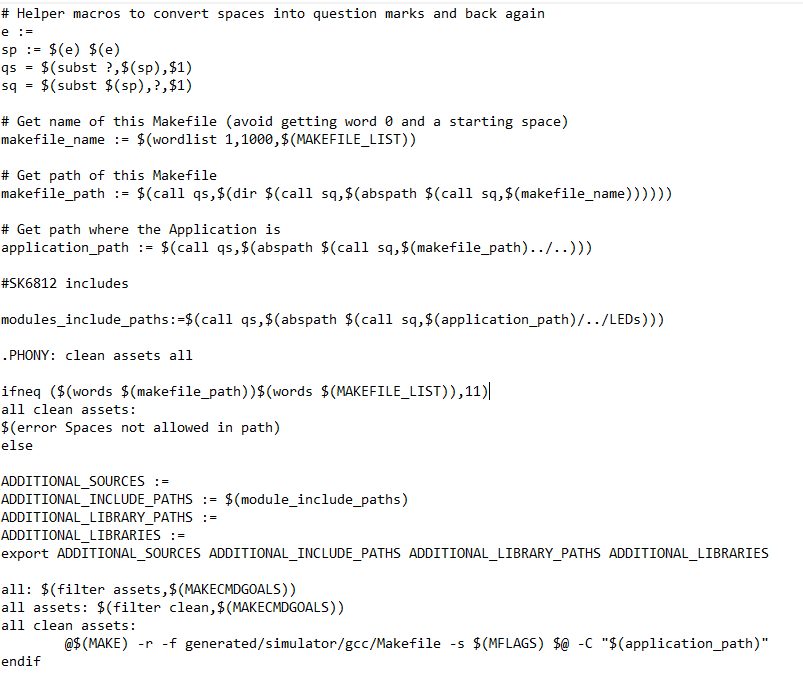
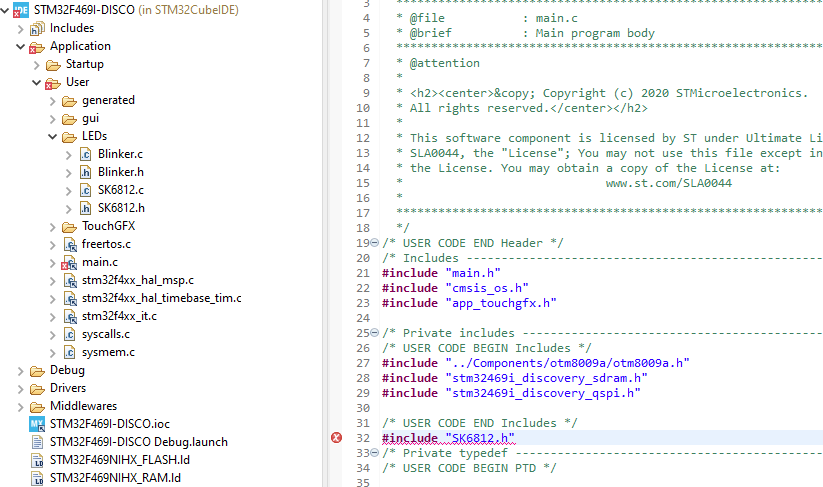
Also for better understanding, why isn´t simply adding a new header to the project viable?
It works for c files but not for headers an it also works for non TouchGFX projects. I simply copied the header code to my declarations before my main function and the functions defined in my c file worked as expected (e.g SK6812.c)
Thanks!
EDIT:
MMs solution works! To make it easier for others I will post some screenshots below, since I had to look around a bit until I had found it:
First right click on your project (e.g. STM32F469l-DISCO) and go to propertiers. A new window should open, looking like this:
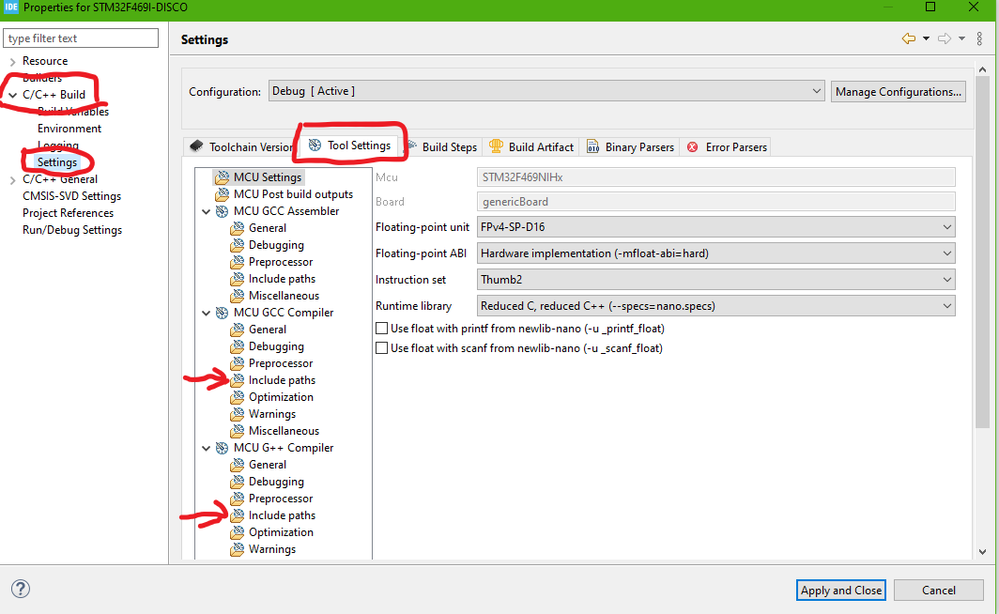
Next up select the Include Path you want to use, this will lead to the following screen:
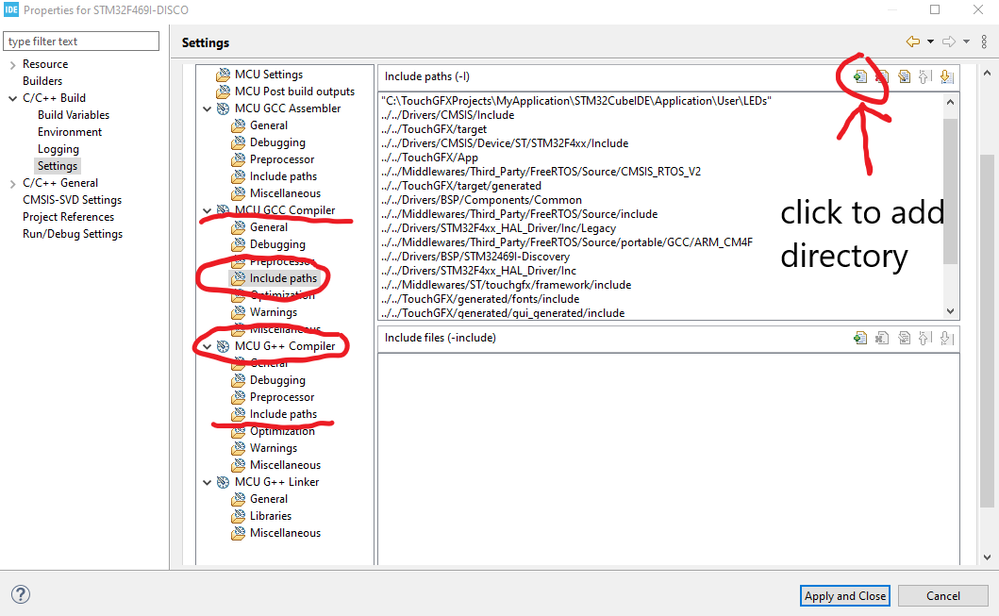
I hope this makes it easier for anyone searching for include paths!
Solved! Go to Solution.
- Labels:
-
STM32CubeIDE
-
TouchGFX
Accepted Solutions
- Mark as New
- Bookmark
- Subscribe
- Mute
- Subscribe to RSS Feed
- Permalink
- Email to a Friend
- Report Inappropriate Content
2021-01-09 11:26 AM
When you build and use CubeIDE then you need differ how you create project
A. as new project with CubeIDE wizard
B. as import existing TouchGFX project
for B is add little complicated but simply open project properties open build settings tool settings and in C and C++ parts setup new include paths
for A. simply dont create new folders and place C files to core/inc and core/src (use refresh project when copy externaly)
C++ files place to gui part in screen folder or separate then in hpp use for example #include <gui/screen1_screen/Gauge.hpp>
- Mark as New
- Bookmark
- Subscribe
- Mute
- Subscribe to RSS Feed
- Permalink
- Email to a Friend
- Report Inappropriate Content
2021-01-09 11:26 AM
When you build and use CubeIDE then you need differ how you create project
A. as new project with CubeIDE wizard
B. as import existing TouchGFX project
for B is add little complicated but simply open project properties open build settings tool settings and in C and C++ parts setup new include paths
for A. simply dont create new folders and place C files to core/inc and core/src (use refresh project when copy externaly)
C++ files place to gui part in screen folder or separate then in hpp use for example #include <gui/screen1_screen/Gauge.hpp>
- Mark as New
- Bookmark
- Subscribe
- Mute
- Subscribe to RSS Feed
- Permalink
- Email to a Friend
- Report Inappropriate Content
2021-01-09 11:42 AM
Thanks, method B works perfectly.
- Error compile simulator in STM32 MCUs TouchGFX and GUI
- control an LED with a toggle button on TouchGFX in STM32 MCUs TouchGFX and GUI
- STM32H7R/S lines: 1st STM32 with bootflash and on-the-fly encryption in STM32 MCUs products
- STM32H757I-EVAL adc acquisition project don't flash on TouchGFX in STM32 MCUs TouchGFX and GUI
- Custom project set up using Touch GFX on Riverdi STM32H7 Embedded Display in STM32 MCUs TouchGFX and GUI