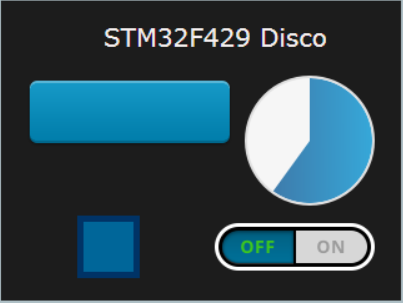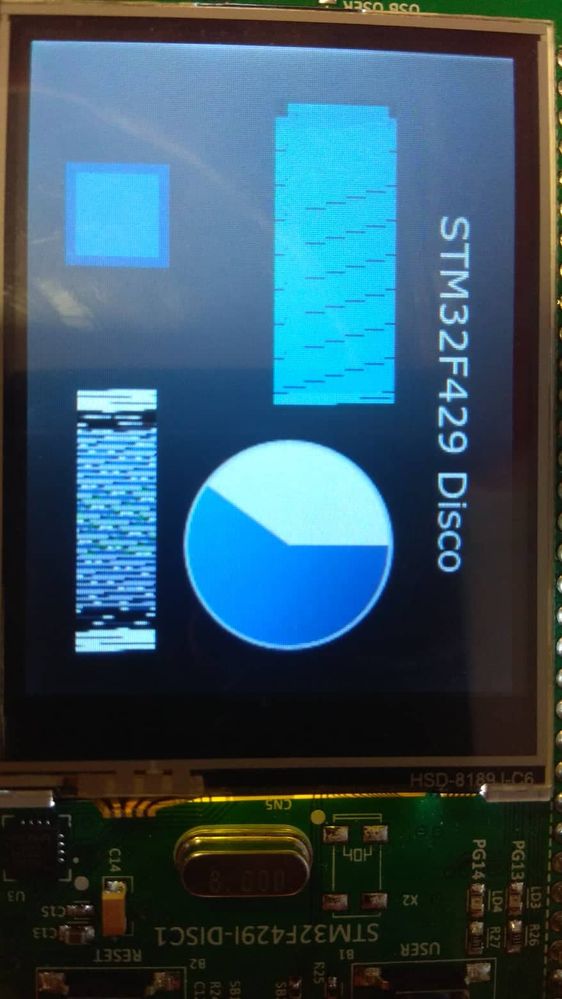- STMicroelectronics Community
- STM32 MCUs
- STM32 MCUs TouchGFX and GUI
- How do i configure Landscape orientation for STM3...
- Subscribe to RSS Feed
- Mark Topic as New
- Mark Topic as Read
- Float this Topic for Current User
- Bookmark
- Subscribe
- Mute
- Printer Friendly Page
How do i configure Landscape orientation for STM32F429I-DISC1 (native portrait) ?
- Mark as New
- Bookmark
- Subscribe
- Mute
- Subscribe to RSS Feed
- Permalink
- Email to a Friend
- Report Inappropriate Content
2019-06-27 04:32 AM
Hello,
I tried a project created by @Mon2 in this post. I've converted the SW4STM32 project to Atollic one and build it with arm-atollic-eabi-gcc and arm-atollic-eabi-g++ (gcc -v 6.3.1). Everything worked fine so i swapped the resolution in *.touchgfx file to make it landscape, edited the screen and generated code. Then i added the line
HAL::getInstance()->setDisplayOrientation(ORIENTATION_LANDSCAPE);to main.cpp (just before start of kernel) and suitable include. Rebuild the project and uploaded it to the board. After these steps the UI components like buttons (except flex button), sliders and some others does not render correctly (pic bellow), but function normaly.
So my question is - What am i doing wrong? Or is this some bug in TouchGFX? (found similar issue here but for STemWin)
Edit:
added zip with project
Solved! Go to Solution.
- Labels:
-
STM32F4 Series
-
TouchGFX
Accepted Solutions
- Mark as New
- Bookmark
- Subscribe
- Mute
- Subscribe to RSS Feed
- Permalink
- Email to a Friend
- Report Inappropriate Content
2019-06-27 05:21 AM
Thank you for your quick answer.
From link you have provided this part was the problem:
To summarize, the rotate90 flag must be applied to your asset generation if one of the following is true:
- Your application is in portrait mode and the display is natively in landscape mode, or
- Your application is in landscape mode and the display is natively in portrait mode.
so changes i made in config/gcc/app.mk are
BEFORE
# Settings for image converter screen orientation (empty string =
# default value, -rotate90 rotates the image 90 degrees)
screen_orientation :=
AFTER
# Settings for image converter screen orientation (empty string =
# default value, -rotate90 rotates the image 90 degrees)
screen_orientation := -rotate90- Mark as New
- Bookmark
- Subscribe
- Mute
- Subscribe to RSS Feed
- Permalink
- Email to a Friend
- Report Inappropriate Content
2019-06-27 04:50 AM
Hi @Dominik Müller , agree with the results that you are observing and we saw the same when we were writing the referenced documentation.
Please review the following which may help:
https://touchgfx.zendesk.com/hc/en-us/articles/203563972-Display-Orientation
We just ran out of time to give this topic the proper attention. Suspecting that something simple was missed.
@Martin KJELDSEN is the guru and developer of the TouchGFX toolchain who will know best. As a suggestion, consider to post your (basic) project for a review and additional feedback. If you do find a fix, please post your solution.
- Mark as New
- Bookmark
- Subscribe
- Mute
- Subscribe to RSS Feed
- Permalink
- Email to a Friend
- Report Inappropriate Content
2019-06-27 05:21 AM
Thank you for your quick answer.
From link you have provided this part was the problem:
To summarize, the rotate90 flag must be applied to your asset generation if one of the following is true:
- Your application is in portrait mode and the display is natively in landscape mode, or
- Your application is in landscape mode and the display is natively in portrait mode.
so changes i made in config/gcc/app.mk are
BEFORE
# Settings for image converter screen orientation (empty string =
# default value, -rotate90 rotates the image 90 degrees)
screen_orientation :=
AFTER
# Settings for image converter screen orientation (empty string =
# default value, -rotate90 rotates the image 90 degrees)
screen_orientation := -rotate90- Mark as New
- Bookmark
- Subscribe
- Mute
- Subscribe to RSS Feed
- Permalink
- Email to a Friend
- Report Inappropriate Content
2019-06-27 06:51 AM
So happy you guys worked it out together!
Generally, about display orientation in TouchGFX. What we're doing here with this configuration change is tell the image converter in TouchGFX to generate all the images rotated 90 because we haven't changed the hardware configuration of the display. It's still projecting pixels as if it was in landscape mode. This is why you saw the circle work fine (because it supports display orientation in source code), but your images looked wrong (dimensions okay).
It's a software solution to rotation.
Every time you see these vertical lines in TouchGFX applications it has something to do with offset problems (which this kind of is - you're rendering an image that is not rotated).
Best regards,
Martin
- Touchgfx Landscape to Portrait flickering problem. in STM32 MCUs TouchGFX and GUI
- What is the best way to perform a screen transition? in STM32 MCUs TouchGFX and GUI
- display issue on nucleo AZ2 screen in STM32 MCUs TouchGFX and GUI
- TouchGFX Lined Output on RGB Display in STM32 MCUs TouchGFX and GUI
- Change screen orientation dynamicaly in STM32 MCUs TouchGFX and GUI