- STMicroelectronics Community
- STM32 MCUs
- STM32 MCUs products
- System Workbench Installing Error
- Subscribe to RSS Feed
- Mark Topic as New
- Mark Topic as Read
- Float this Topic for Current User
- Bookmark
- Subscribe
- Mute
- Printer Friendly Page
System Workbench Installing Error
- Mark as New
- Bookmark
- Subscribe
- Mute
- Subscribe to RSS Feed
- Permalink
- Email to a Friend
- Report Inappropriate Content
2017-06-08 01:19 AM
I installed JAVA8_131 and downloaded System Work Bench v2.0, but I couldn't install it.
After i run the install exe, a window showed but it said,
...
''The access denied''
''An error occured with the bundled Japa Runtime Enviroment''
''Trying to continue with some already installed...''
''The specified path can not be found.''
as like following screen shot.
I tried it as x86 and x64 both. My PC is Win8.1. I have made Android phone program on the PC, so I think Java is OK.
I have no idea where folder the installer looks to, and no idea what file I need.
Let me know what should I do.
Thank you.
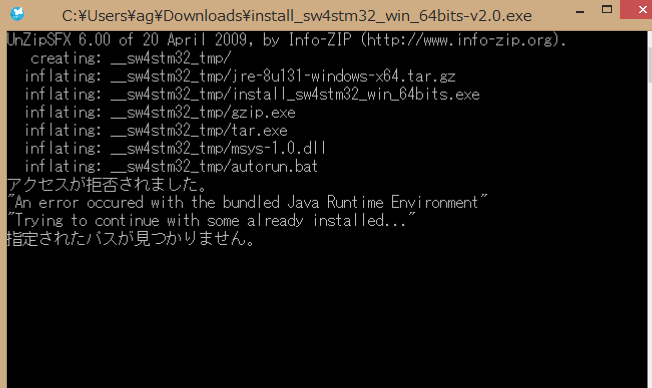
Solved! Go to Solution.
Accepted Solutions
- Mark as New
- Bookmark
- Subscribe
- Mute
- Subscribe to RSS Feed
- Permalink
- Email to a Friend
- Report Inappropriate Content
2017-06-15 10:58 PM
Julien,
Thank you for your reply. It works!
First, I copied the exe file just under the C:, and run it. But the folder __sw4stm32_tmp disappears after it appears for a moment. Then I copied all the files in the folder at the moment, and paste it. This time it doesn't disappear and I could run the installer.
I spent 3 days just install the environment, finally I can develop STM32.
Thank you very much!
- Mark as New
- Bookmark
- Subscribe
- Mute
- Subscribe to RSS Feed
- Permalink
- Email to a Friend
- Report Inappropriate Content
2017-06-09 01:05 AM
The pre-processing embedded within the
System Workbench
installer is probably failing because of Japanese (?) characters. The self-extracting archive does its job, e.g extract all stuff (JRE + installer) into a temporary folder, and successfully delegate the next step to the autorun.bat which fails with paths resolution.Considering that Java is already available on your system, there are 2 different ways to solve this installation issue :
- While the attached prompt is opened you should have the possibility to access to the temporary folder.Here it should be
C:\Users\ag\Downloads\__sw4stm32_tmp\
.Then, just try to executeinstall_sw4stm32_win_64bits.exe
. - Download Neon.3 from Eclipse.org (
https://www.eclipse.org/downloads/packages/eclipse-ide-cc-developers/neon3
) and follow the Installation section ofhttp://www.openstm32.org/Installing+System+Workbench+for+STM32+from+Eclipse?structure=Documentation
Hope this help.
- Mark as New
- Bookmark
- Subscribe
- Mute
- Subscribe to RSS Feed
- Permalink
- Email to a Friend
- Report Inappropriate Content
2017-06-15 10:58 PM
Julien,
Thank you for your reply. It works!
First, I copied the exe file just under the C:, and run it. But the folder __sw4stm32_tmp disappears after it appears for a moment. Then I copied all the files in the folder at the moment, and paste it. This time it doesn't disappear and I could run the installer.
I spent 3 days just install the environment, finally I can develop STM32.
Thank you very much!
- Mark as New
- Bookmark
- Subscribe
- Mute
- Subscribe to RSS Feed
- Permalink
- Email to a Friend
- Report Inappropriate Content
2017-06-16 02:16 AM
Apologize for that waste of time.
The 2nd solution would probably be more efficient in term of SW installation time. But just note that in this case you have to install the ST-Link drivers (from
http://www.st.com/en/development-tools/st-link-v2.html
) manually if they are not already installed.Best regards.
- Deferred Debugging Activity - Debugger Freezing in STM32 MCUs Embedded software
- Integrated jxBrowser not working in STM32CubeIDE (MCUs)
- STM32CubeMX on Ubuntu 22.04: Cannot launch browser to install X-CUBE-AI in STM32CubeMX (MCUs)
- STM32Link Utility 4.6.0 cannot be installed (the system has not been modified in STM32 MCUs products
- STEVAL-SPIN3201 Basic Operation in STM32 MCUs Motor control